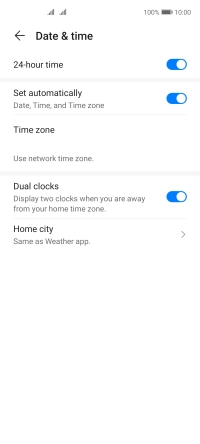Huawei P40 lite 5G
Android 10.0
1. Find "Date & time"
Press Settings.

Press System & updates.
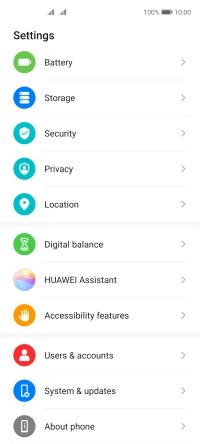
Press Date & time.
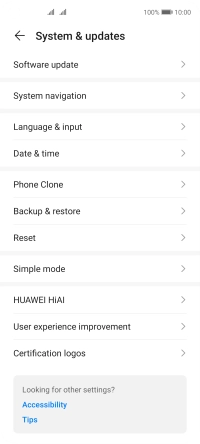
2. Turn on automatic date, time and time zone update
Press the indicator next to "Set automatically" to turn on the function.
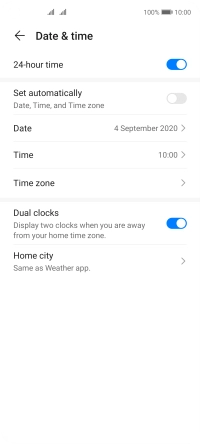
3. Return to the home screen
Slide your finger upwards to return to the home screen.