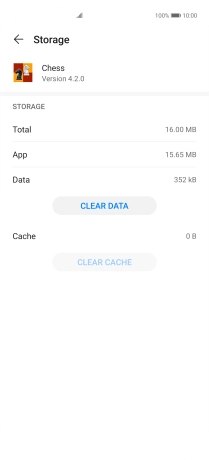Huawei P40 Pro
Android 10.0
1. Find "Apps"
Press Settings.

Press Apps.
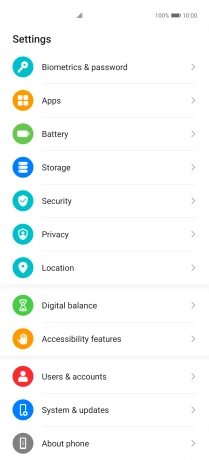
Press Apps.
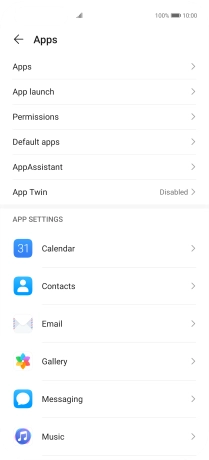
2. Delete temporary data
Press the required app.
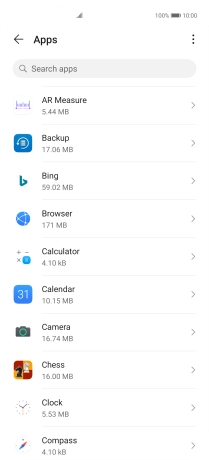
Press Storage.
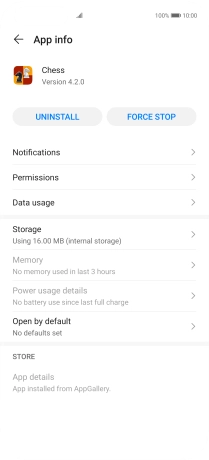
Press CLEAR CACHE.
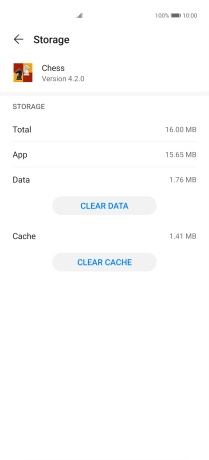
3. Return to the home screen
Slide your finger upwards starting from the bottom of the screen to return to the home screen.