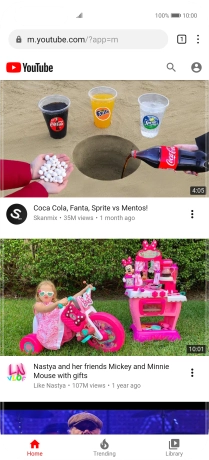Huawei P40 Pro
Android 10.0
1. Open internet browser
Press the internet browser icon.

2. Find YouTube
Press the address bar.
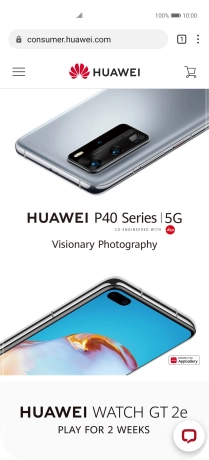
Key in youtube.com and press the confirm icon. Follow the instructions on the screen to log on to your YouTube account.
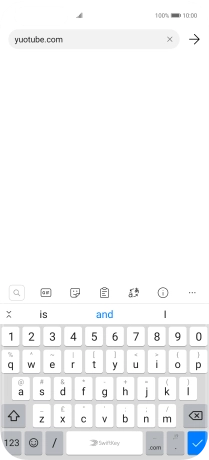
3. Use YouTube
You can now use YouTube on your phone.
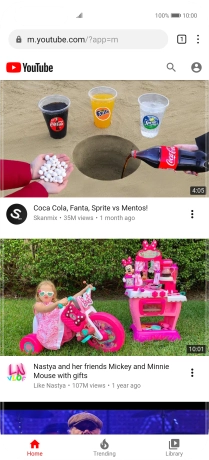
4. Return to the home screen
Slide your finger upwards starting from the bottom of the screen to return to the home screen.