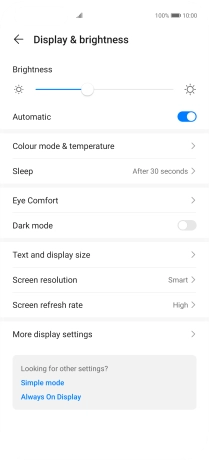Huawei P40 Pro
Android 10.0
1. Find "Display & brightness"
Press Settings.

Press Display & brightness.
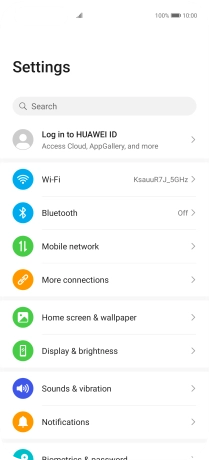
2. Adjust screen brightness
Press the field next to "Automatic" to turn automatic brightness on or off.
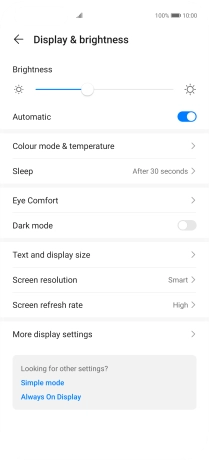
Drag the brightness indicator right or left to set brightness level manually.
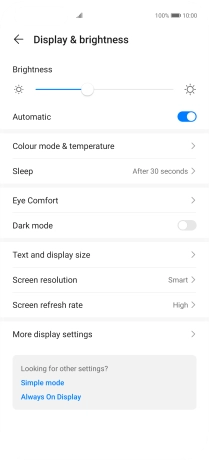
3. Return to the home screen
Slide your finger upwards starting from the bottom of the screen to return to the home screen.