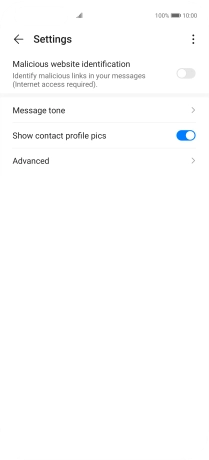Huawei P40 Pro
Android 10.0
1. Find "Message tone"
Press the message icon.

Press the menu icon.
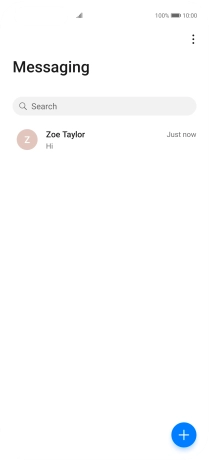
Press Settings.
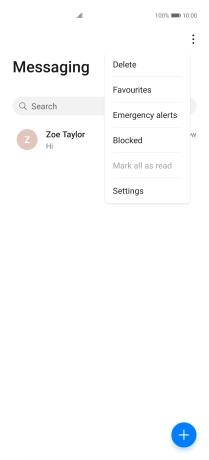
Press Message tone.
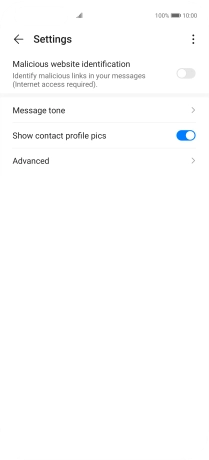
2. Select message tone
Press the required message tones to hear them.
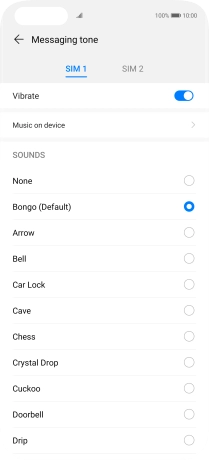
Once you've found a message tone you like, press arrow left.
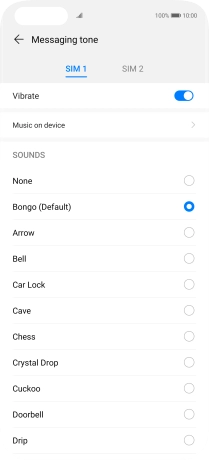
3. Return to the home screen
Slide your finger upwards starting from the bottom of the screen to return to the home screen.