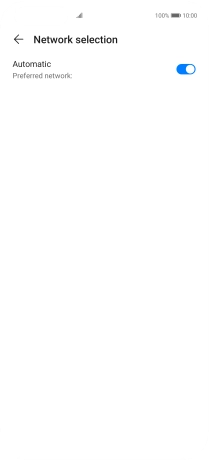Huawei P40 Pro
Android 10.0
1 Find "Network provider"
Press Settings.

Press Mobile network.
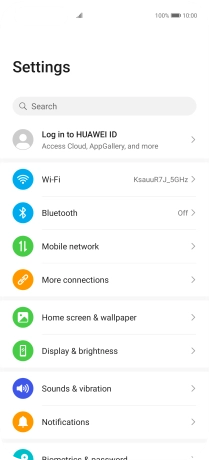
Press Mobile data.
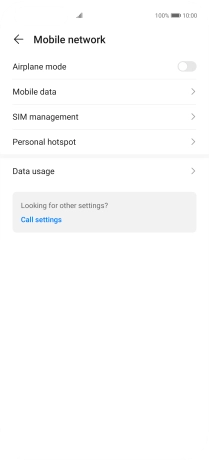
Press Network provider.
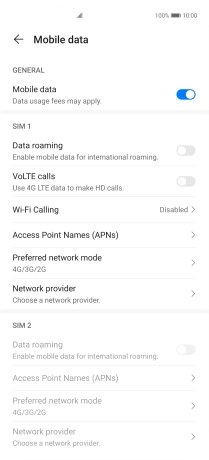
2 Select network manually
Press the indicator next to "Automatic" to turn off the function.
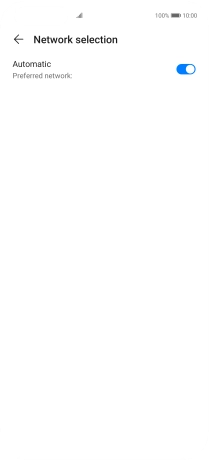
Press OK and your phone will search for networks.
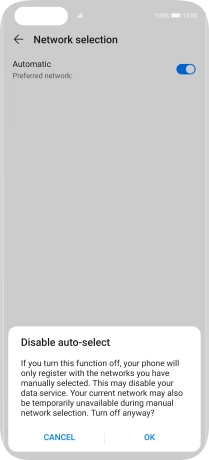
Press the required network.
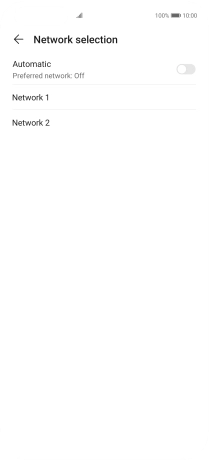
3 Select network automatically
Press the indicator next to "Automatic" to turn on the function.
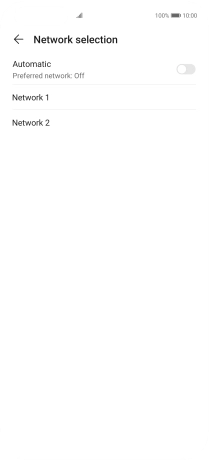
4 Return to the home screen
Slide your finger upwards starting from the bottom of the screen to return to the home screen.