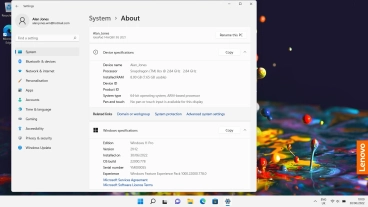Lenovo IdeaPad 5G
Windows 11
1. Find "About"
Click the Windows icon.

Click Settings.
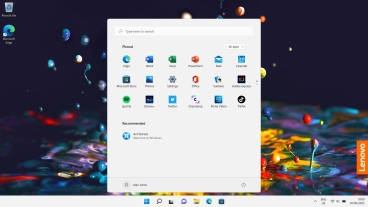
Click About.
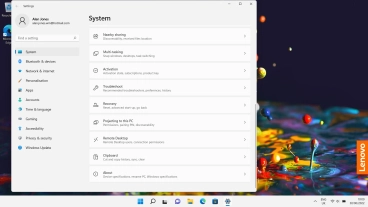
2. View software version
Your laptop's software version is displayed below Windows specifications.
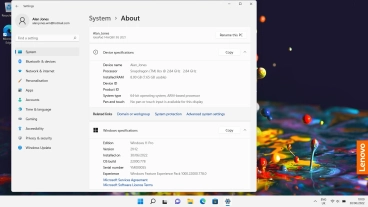
3. Return to the home screen
Click the close icon to return to the home screen.