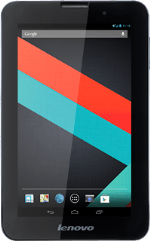
Lenovo IdeaTab A3000
On/Off
Several functions are associated with On/Off:

Press On/Off to turn your tablet on or off.

Press On/Off to turn on the screen lock.

Press and hold On/Off to access silent mode and flight mode.

The Volume key
Press the upper or lower part of the Volume key to adjust the ring volume.

Socket
Connect the charger or data cable to the socket and to a wall socket or your computer's USB port.

Headset socket
Connect the headset to the headset socket.

Camera lens at the back of your tablet
Point the camera lens at the back of your tablet at the required object to take a picture or record a video clip.

Camera lens at the front of your tablet
Point the camera lens at the front of your tablet at the required object to take a picture.
