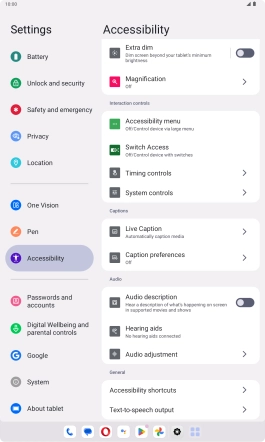Lenovo Tab M10 Plus (3rd Gen)
Android 13
1. Find "Accessibility"
Slide your finger downwards starting from the top right side of the screen.

Press the settings icon.

Press Accessibility.
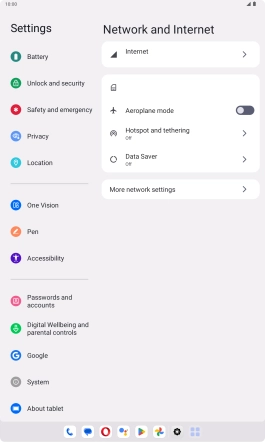
2. Select text reading settings
Press the required category below "Screen reader" and follow the instructions on the screen to select the required settings.
You can set your tablet to give you spoken feedback when touching the tablet screen so you don't have to look at the screen.
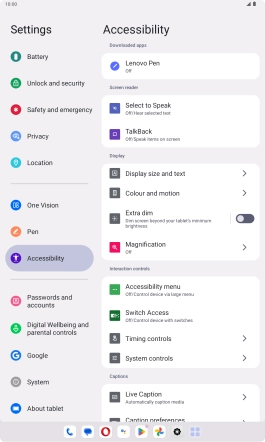
3. Select screen visibility settings
Press the required category below "Display" and follow the instructions on the screen to select the required settings.
You can set your tablet to change contrast, colour, font size and select settings for text reading.
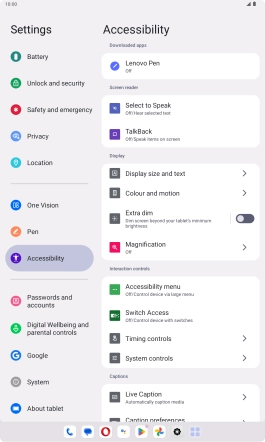
4. Select sound adjustment settings
Press the required category below "Audio" and follow the instructions on the screen to select the required settings.
You can select different sound enhancement settings on your tablet and turn on word transcription and subtitle generation during media playback.
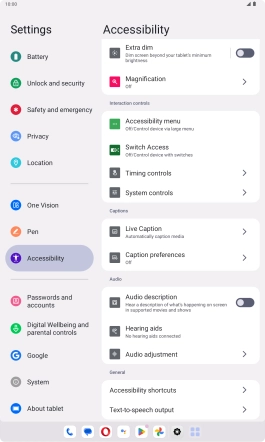
5. Return to the home screen
Slide your finger upwards starting from the bottom of the screen to return to the home screen.