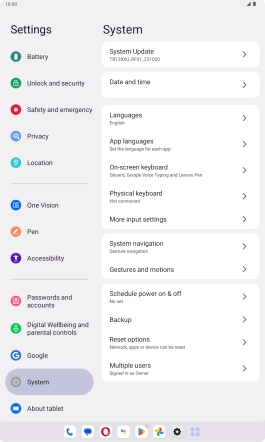Lenovo Tab M10 Plus (3rd Gen)
Android 13
1. Find "System"
Slide your finger downwards starting from the top right side of the screen.

Press the settings icon.

Press System.
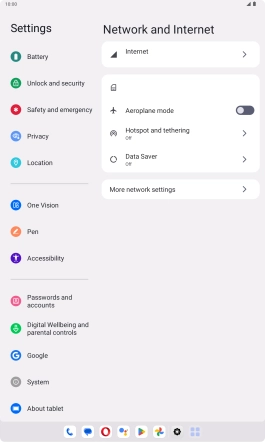
2. Update tablet software
Press System Update. If a new software version is available, it's displayed. Follow the instructions on the screen to update the tablet software.