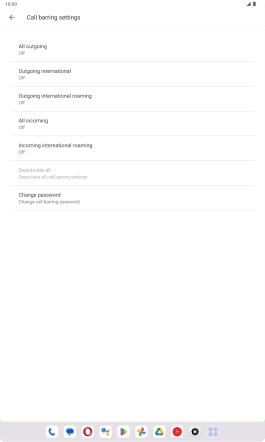Lenovo Tab M10 Plus (3rd Gen)
Android 13
1 Find "Call barring"
Press the call icon.

Press the menu icon.
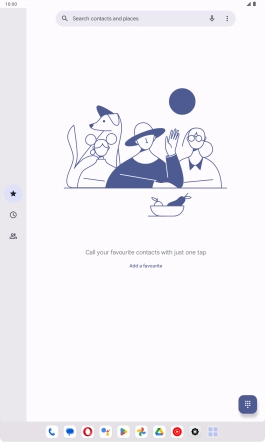
Press Settings.
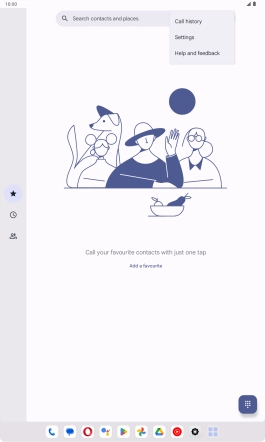
Press Calls.
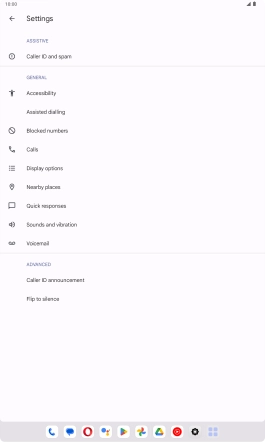
Press Call settings.
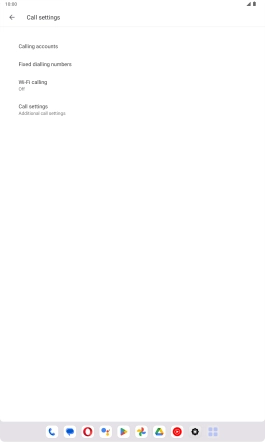
Press Call barring.
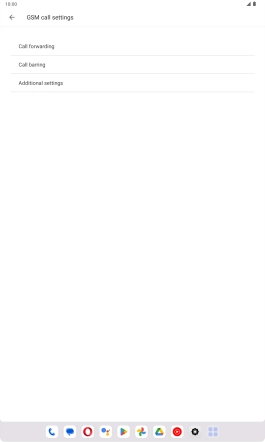
2 Turn call barring on or off
Press the required barring type to turn the function on or off.
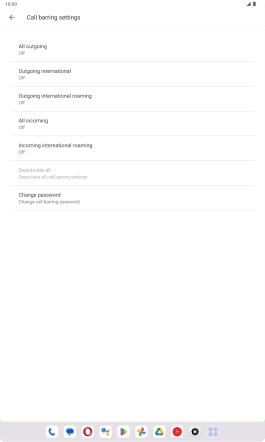
Key in your barring password and press TURN ON. The default barring password is 1919.
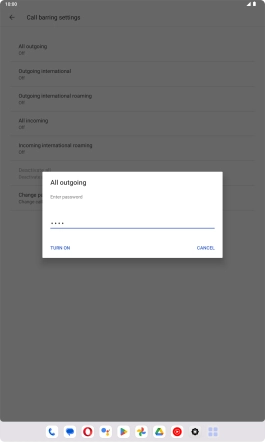
1919
3 Return to the home screen
Slide your finger upwards starting from the bottom of the screen to return to the home screen.