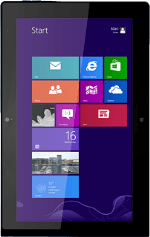
Lenovo ThinkPad Tablet 2
Find "Mail"
Press Mail.
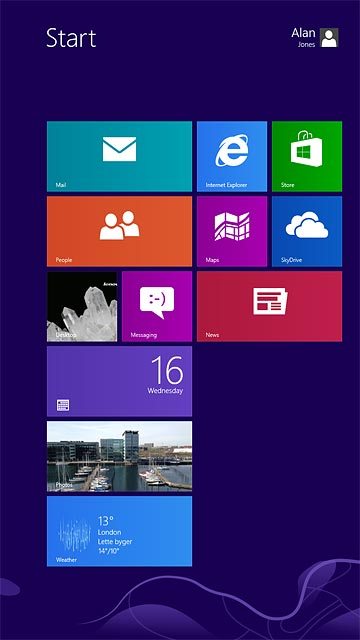
Create email message
Press the new email message icon.
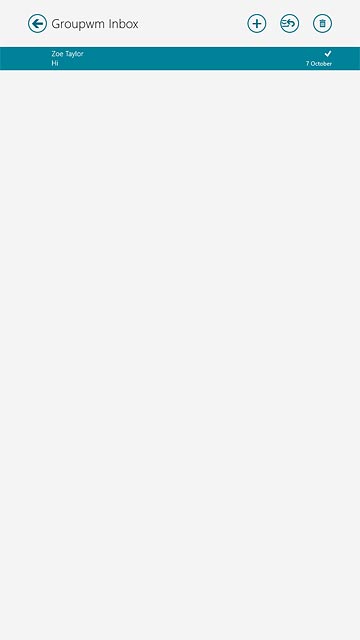
Select email account
Press the drop down list in the top left corner of the display.
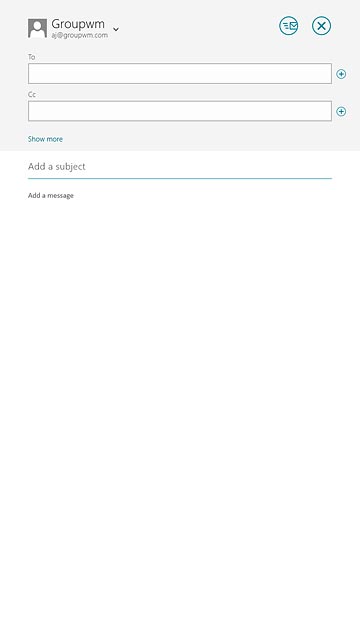
Press the required email account.
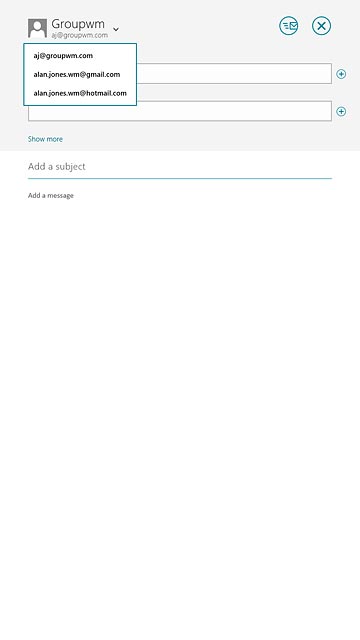
Select recipient
Press the field below "To".
Key in the first letters of the required contact.
Matching contacts are displayed.
Key in the first letters of the required contact.
Matching contacts are displayed.
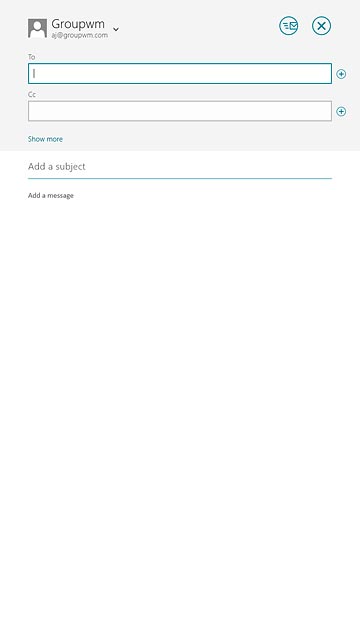
Press the required contact.
Repeat the procedure to add more recipients.
Repeat the procedure to add more recipients.
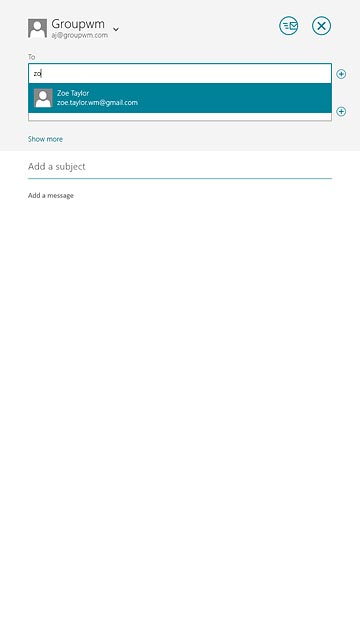
Enter subject
Press Add a subject and key in a subject for the email message.
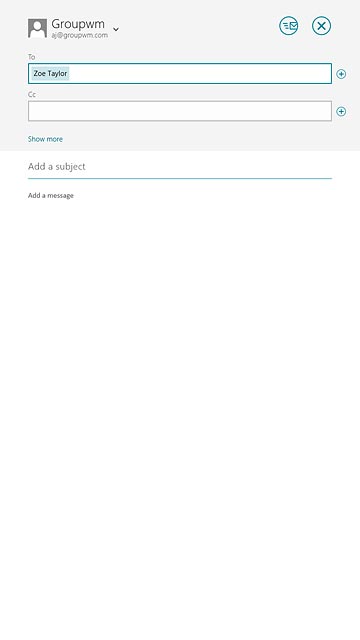
Write text
Press Add a message and write the required text.
See how to write text.
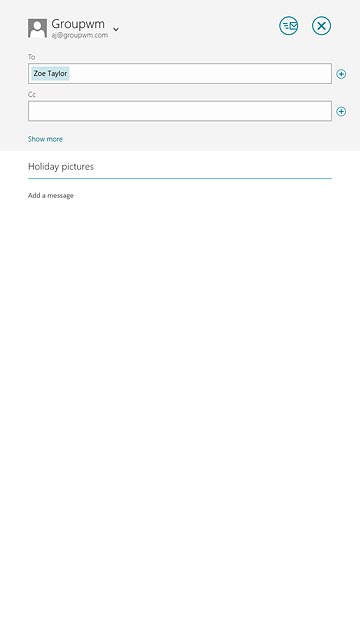
Attach file
Slide your finger upwards starting from the bottom edge of your tablet.
Press the attachment icon.
Press the attachment icon.
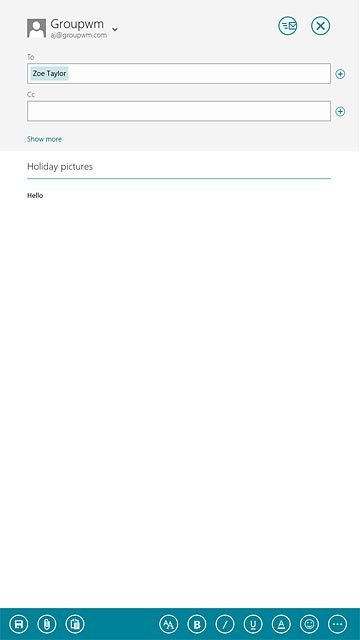
Go to the required folder.
Press the required file until is has been highlighted.
Press the required file until is has been highlighted.
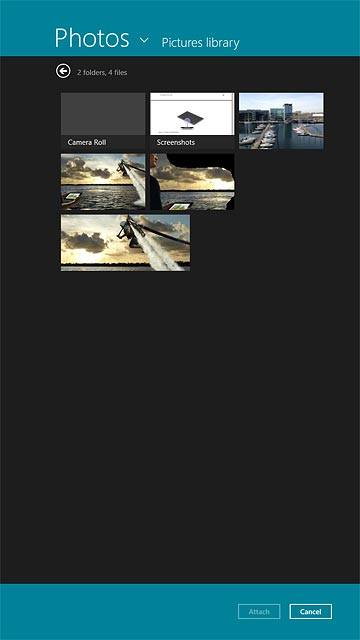
Press Attach.
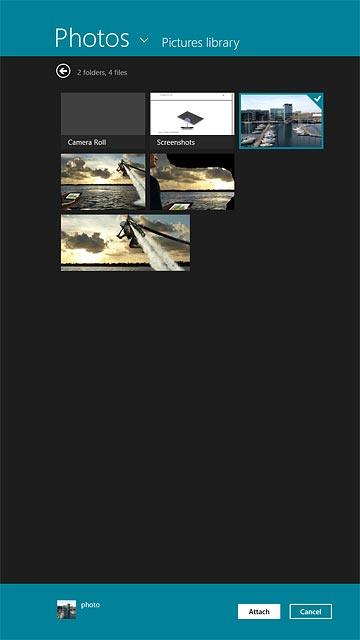
Send the email message
Press the send icon when you've finished your email message.
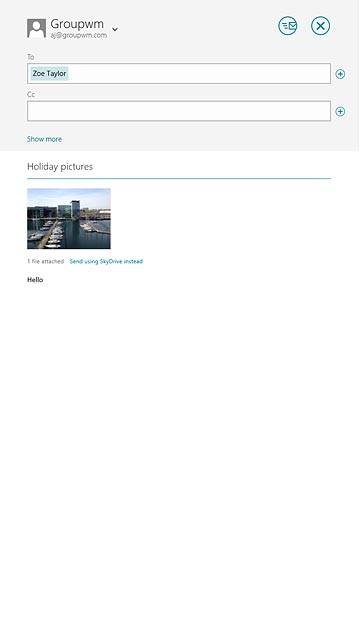
Return to the home screen
Press the Home key to return to the home screen.
