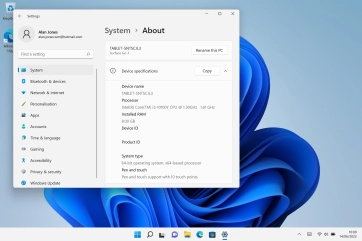Microsoft Surface Go 3
Windows 11
1. Find "About"
Click the Windows icon.
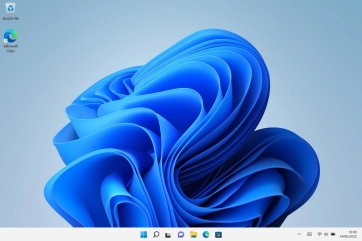
Click Settings.
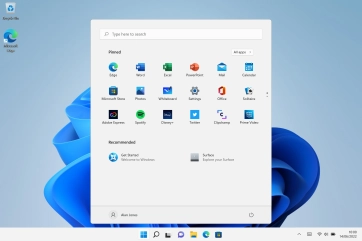
Click About.
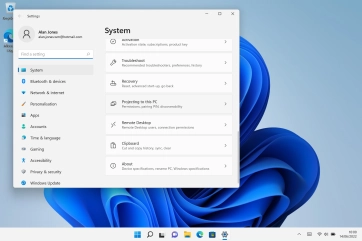
2. View laptop information
The laptop information is displayed below Device specifications.
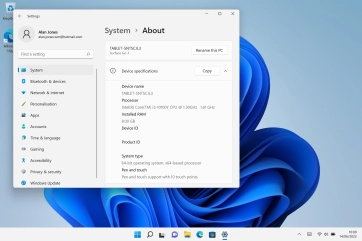
3. Return to the home screen
Click the close icon to return to the home screen.