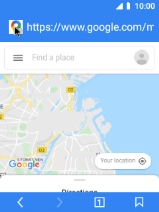MobiWire Oneida
1. Find "Browser"
Select the menu icon.

Select Browser.
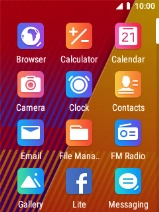
2. Find Google Maps
Select the address bar.
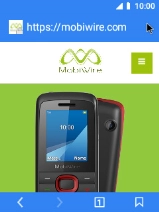
Key in google.com/maps and select the search icon.
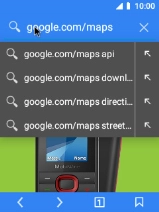
3. Use Google Maps
You can now use Google Maps on your phone.
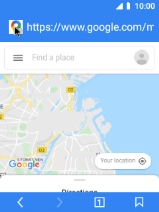
4. Return to the home screen
Press Disconnect to return to the home screen.