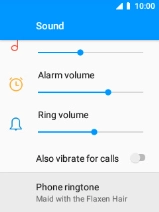MobiWire Oneida
1. Find "Phone ringtone"
Select the menu icon.

Select Settings.

Select Sound.
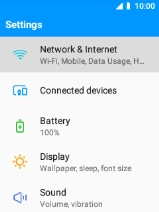
Select Phone ringtone.
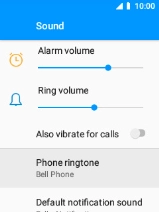
2. Select ring tone
Select Add ringtone.
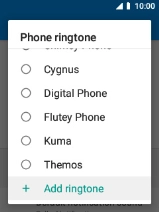
Select the required ring tone to add it to the list of ring tones.
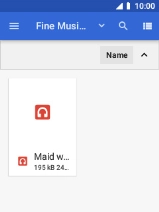
Select the required ring tone.
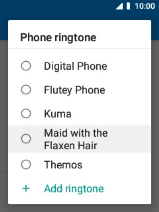
3. Return to the home screen
Press Disconnect to return to the home screen.