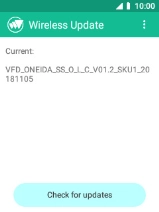MobiWire Oneida
1. Find "Wireless Update"
Select the menu icon.

Select Settings.

Select System.
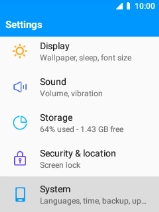
Select About phone.
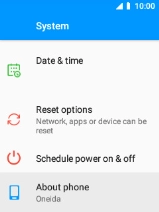
Select Wireless Update.
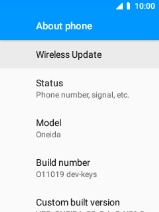
2. Update phone software
Select Check for updates. If a new software version is available, it's displayed. Follow the instructions on the screen to update the phone software.