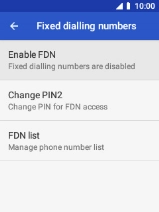MobiWire Oneida
1. Find "Fixed dialling numbers"
Select the phone icon.

Press the Left selection key.
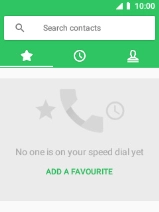
Select Settings.
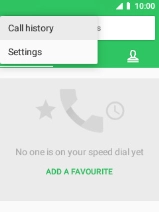
Select Calls.
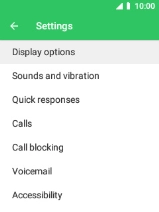
Select Fixed dialling numbers.
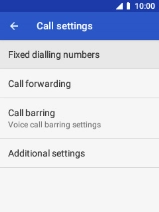
2. Turn on fixed dialling
Select Enable FDN.
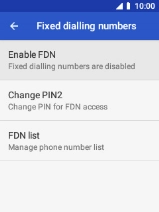
Key in your PIN2 and select OK. The default PIN2 is 1111.

1111
3. Turn off fixed dialling
Select Disable FDN.
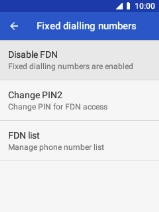
Key in your PIN2 and select OK. The default PIN2 is 1111.
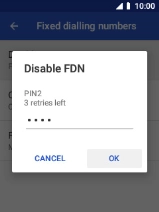
1111
4. Return to the home screen
Press Disconnect to return to the home screen.