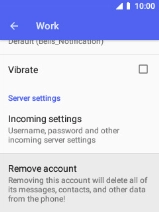MobiWire Oneida
1. Find "Settings"
Select the menu icon.

Select Email.
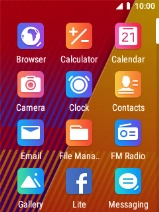
Select the menu icon.
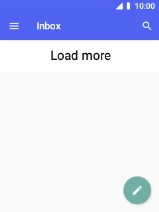
Select Settings.

2. Create new email account
Select Add account.
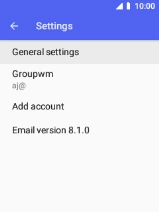
3. Enter email address
Select Email address and key in your email address.
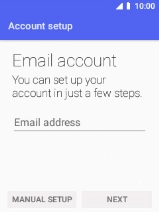
Select NEXT.
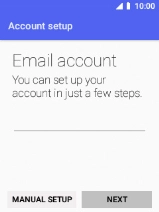
4. Select server type
Select EXCHANGE.
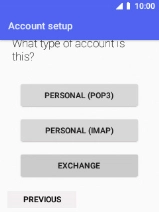
5. Enter password
Select Password and key in the password for your email account.
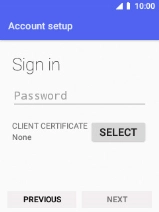
6. Select client certificate
To turn on the function, select SELECT and follow the instructions on the screen to install the required certificate.
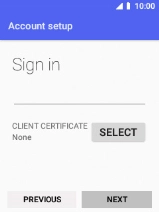
Select NEXT.
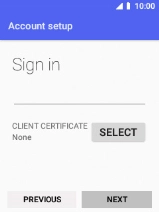
If this screen is displayed, your email account has been recognised and is being set up automatically. Follow the instructions on the screen to key in more information and finish setting up your phone.
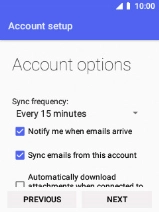
7. Enter username
Select the field below "USERNAME" and key in the username.
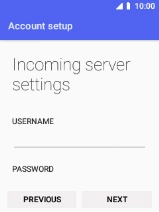
8. Enter server name
Select the field below "SERVER" and key in the server address.
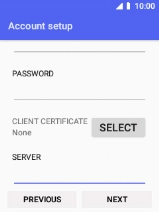
9. Enter port number
Select the field below "PORT" and key in the port number.
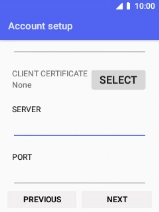
Select NEXT.
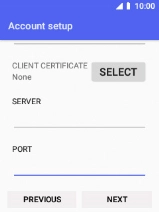
10. Select setting for retrieval of new email messages
Select the drop down list next to "Sync frequency".
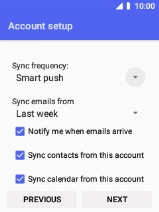
Select the required setting.

11. Turn email message notifications on or off
Select the field next to "Notify me when emails arrive" to turn on the function.
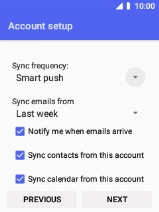
12. Select data types for synchronisation
Select the fields next to the required data types to turn synchronisation on or off.
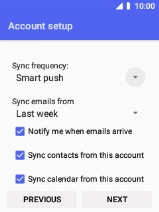
13. Turn on email message synchronisation
Select Sync emails from this account to turn the function on or off.
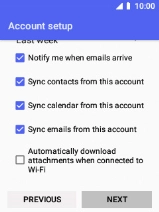
Select NEXT.
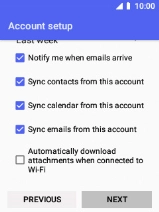
14. Enter email account name
Select the field below "Give this account a name (optional)" and key in the required name.
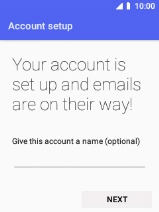
Select NEXT.
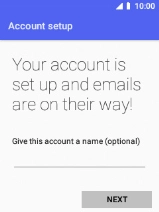
15. Enter sender name
Select the required email account.
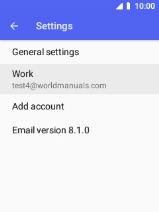
Select Your name and key in the required sender name.
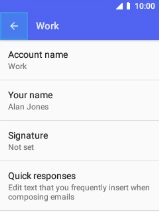
Select OK.
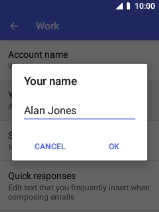
16. Turn encryption of incoming email on or off
Select Incoming settings.
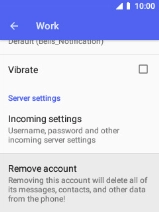
Select the drop down list below "SECURITY TYPE".
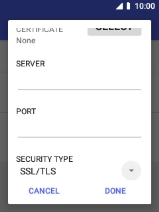
Select the required setting.
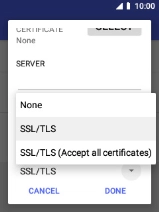
Select DONE.
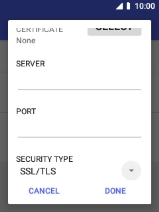
17. Return to the home screen
Press Disconnect to return to the home screen.