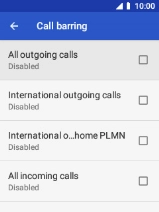MobiWire Oneida
1 Find "Call barring"
Select the phone icon.

Press the Left selection key.
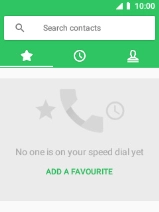
Select Settings.
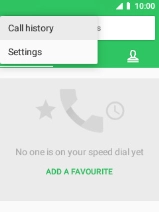
Select Calls.
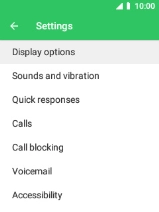
Select Call barring.
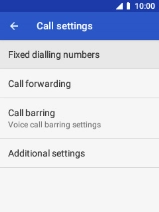
2 Turn call barring on or off
Select the required barring type to turn the function on or off.
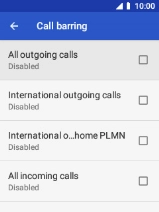
Key in your barring password and select OK. The default barring password is 1919.
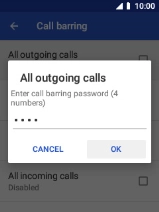
1919
3 Return to the home screen
Press Disconnect to return to the home screen.