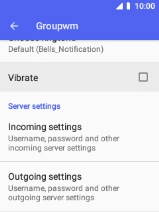MobiWire Oneida
1 Find "Settings"
Select the menu icon.

Select Email.
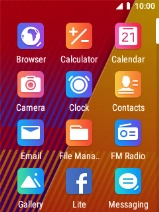
Select the menu icon.
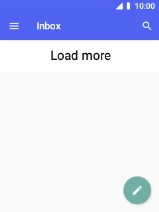
Select Settings.

2 Create new email account
Select Add account.
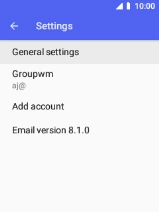
3 Enter email address
Select Email address and key in your email address.
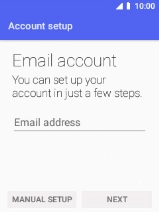
Select NEXT.
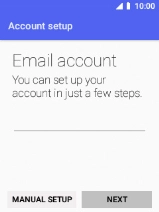
4 Select server type
Select PERSONAL (POP3).
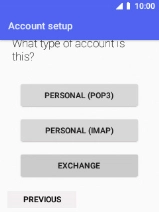
5 Enter password
Select Password and key in the password for your email account.
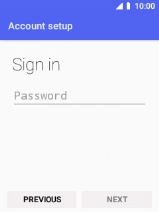
Select NEXT.
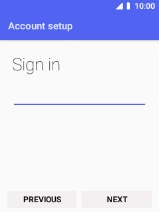
If this screen is displayed, you email account has been recognised and set up automatically. Follow the instructions on the screen to key in more information and finish setting up your phone.
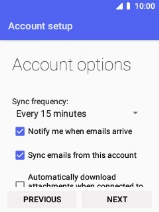
6 Enter username
Select the field below "USERNAME" and key in the username for your email account.
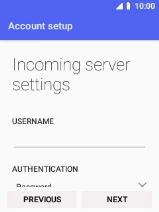
7 Enter incoming server
Select the field below "SERVER" and key in the name of your email provider's incoming server.
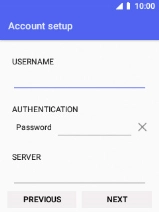
8 Enter incoming port
Select the field below "PORT" and key in 143.
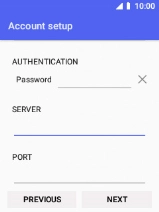
143
Select NEXT.
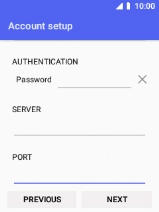
9 Enter outgoing server
Select the field below "SMTP SERVER" and key in the name of your email provider's outgoing server.
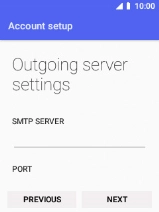
10 Enter outgoing port
Select the field below "PORT" and key in 25.
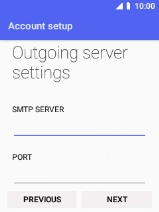
25
Select NEXT.
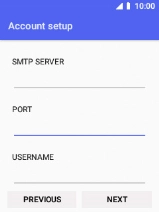
11 Select setting for retrieval of new email messages
Select the drop down list below "Sync frequency:".
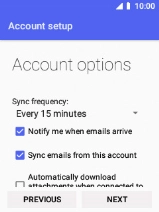
Select the required setting.
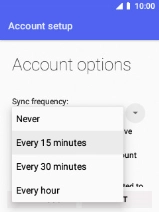
12 Turn email message notifications on or off
Select the field next to "Notify me when emails arrive" to turn the function on or off.
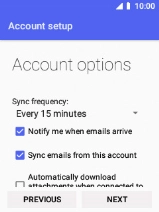
13 Turn on email message synchronisation
Select the field next to "Sync emails from this account" to turn on the function.
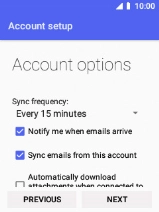
Select NEXT.
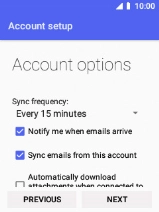
14 Enter email account name
Select the field below "Give this account a name (optional)" and key in the required name.
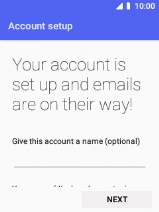
15 Enter sender name
Select the field below "Your name (displayed on outgoing messages)" and key in the required sender name.
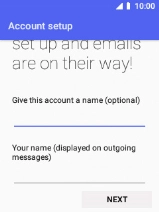
Select NEXT.
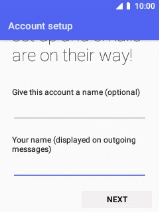
16 Turn off encryption of incoming email messages
Select the required email account.
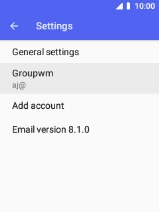
Select Incoming settings.
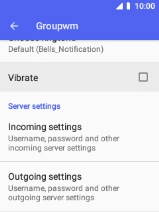
Select the drop down list next to "SECURITY TYPE".
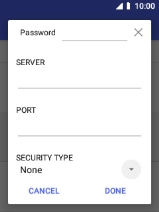
Select None.
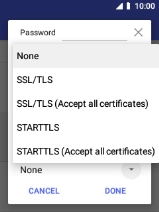
Select DONE.
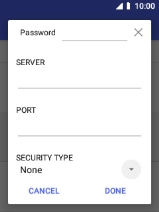
17 Turn off encryption of outgoing email messages
Select Outgoing settings.
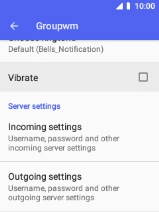
Select the drop down list next to "SECURITY TYPE".
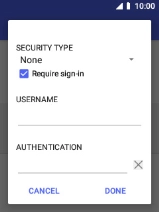
Select None.
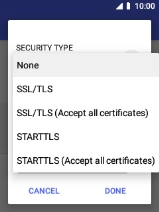
18 Turn on SMTP authentication
Select Require sign-in to turn on the function.
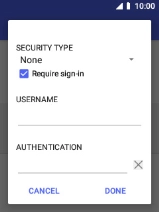
Select the field below "USERNAME" and key in the username for your email provider's outgoing server.
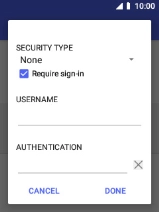
Select the field below "AUTHENTICATION" and key in the password for your email provider's outgoing server.
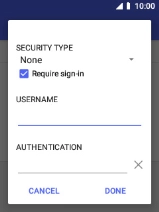
Select DONE.
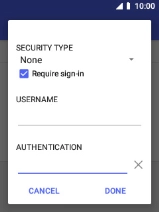
19 Return to the home screen
Press Disconnect to return to the home screen.