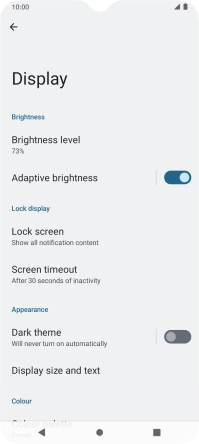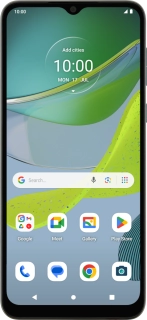
Motorola Moto E13
Android 13 (Go edition)
1 Turn screen lock on or off
Press On/Off.

2 Set automatic screen lock
Slide two fingers downwards starting from the top of the screen.

Press the settings icon.
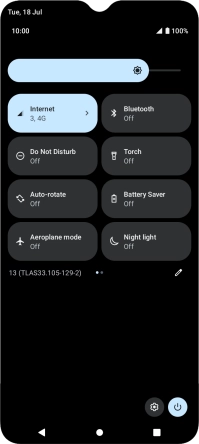
Press Display.
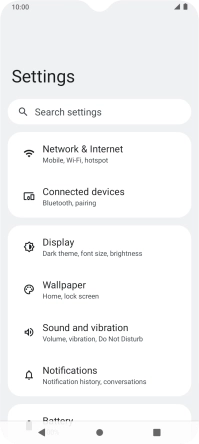
Press Screen timeout.
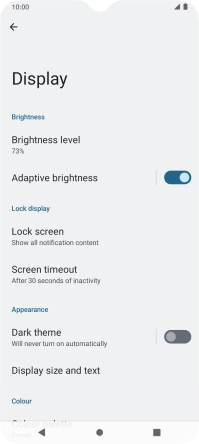
Press the required setting.
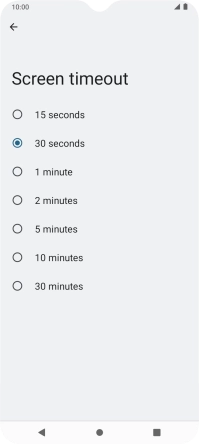
3 Return to the home screen
Press the Home key to return to the home screen.