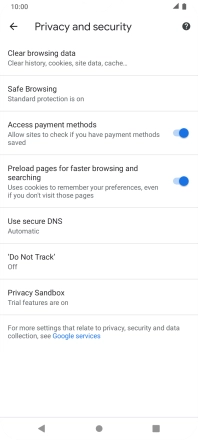Motorola Moto E7
Android 10.0
1. Open internet browser
Press the internet browser icon.

2. Clear browser data
Press the menu icon.
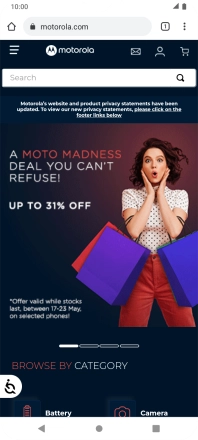
Press Settings.
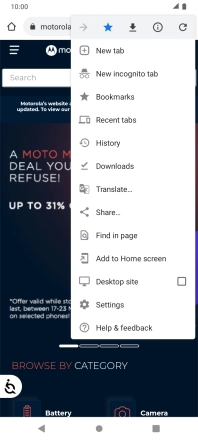
Press Privacy and security.
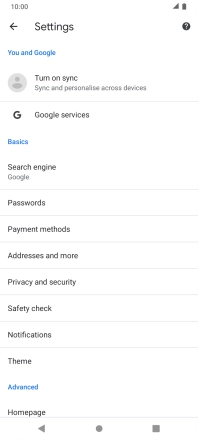
Press Clear browsing data.
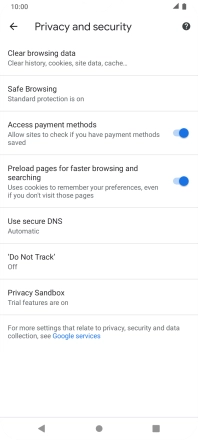
Press Clear data.
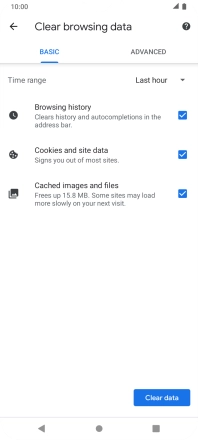
3. Return to the home screen
Press the Home key to return to the home screen.