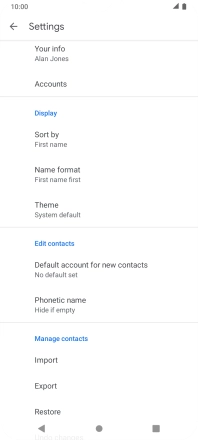Motorola Moto E7
Android 10.0
1. Find "Contacts"
Slide your finger upwards on the screen.

Press Contacts.
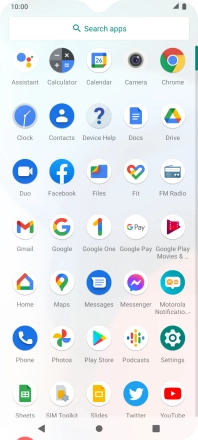
2. Import contacts from your SIM to your phone
Slide your finger right on the screen.
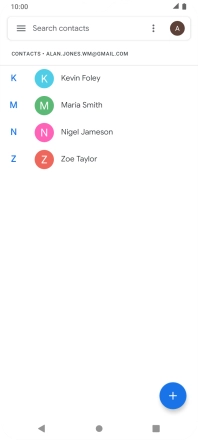
Press Settings.
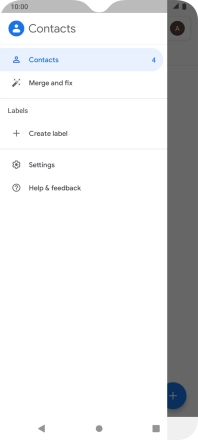
Press Import.
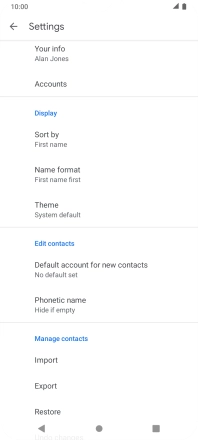
Press the name of the SIM.
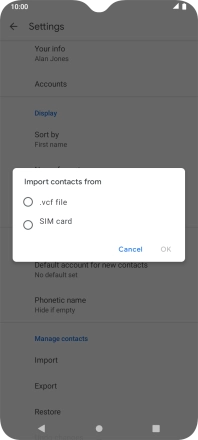
Press OK.
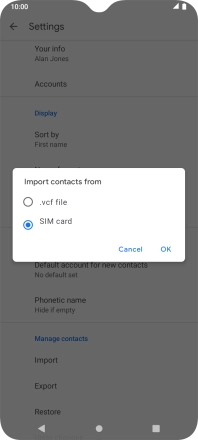
Press the drop down list next to "Save to".
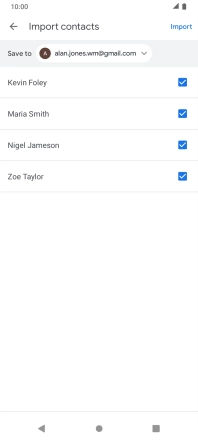
Press Device.
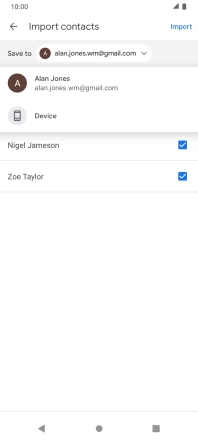
Press the fields next to the required contacts to select them.
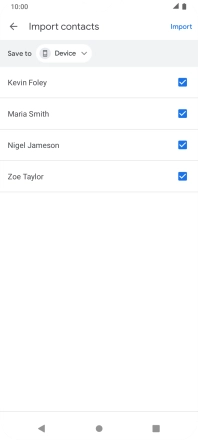
Press Import.
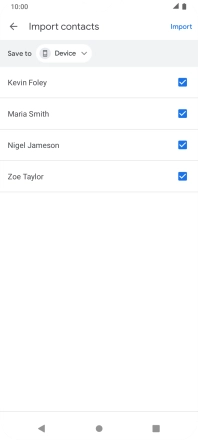
3. Return to the home screen
Press the Home key to return to the home screen.