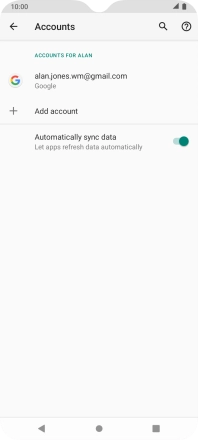Motorola Moto E7
Android 10.0
1. Find "Accounts"
Slide two fingers downwards starting from the top of the screen.

Press the settings icon.
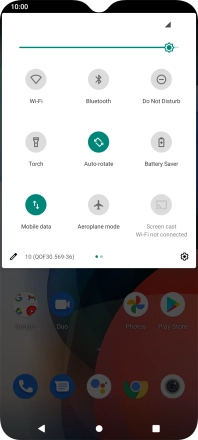
Press Accounts.
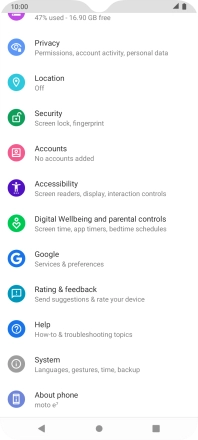
2. Delete email account
Press the required account.
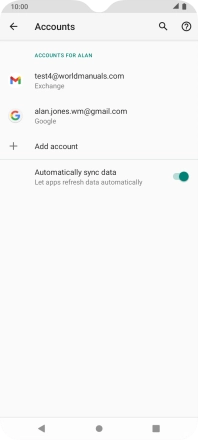
Press the required email account.
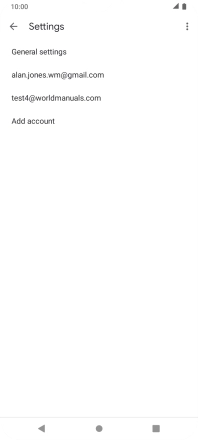
Press REMOVE ACCOUNT.
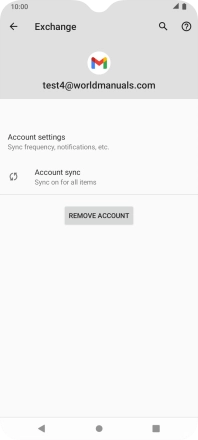
Press REMOVE ACCOUNT.
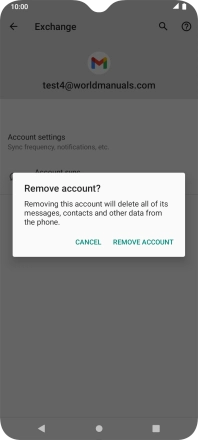
3. Return to the home screen
Press the Home key to return to the home screen.