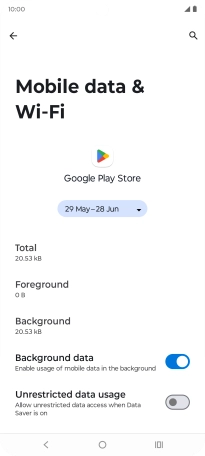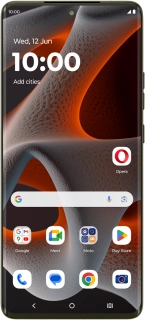
Motorola Moto Edge 50 Pro 5G
Android 14
1. Find "App data usage"
Slide two fingers downwards starting from the top of the screen.
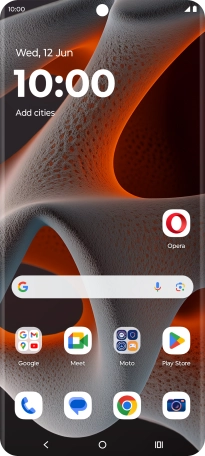
Press the settings icon.
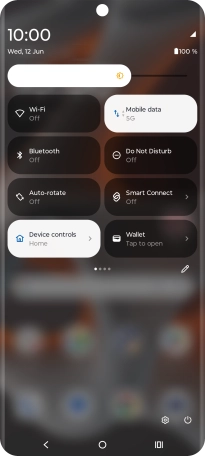
Press Network & Internet.
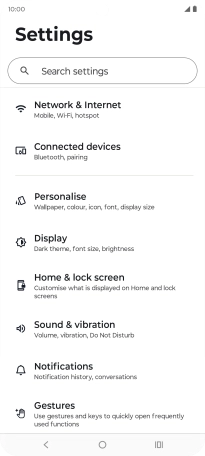
Press Mobile network.
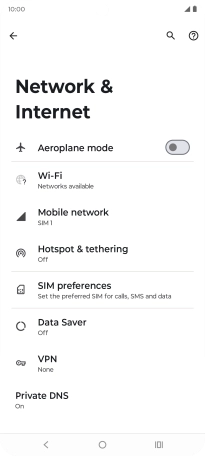
Press the name of the SIM.
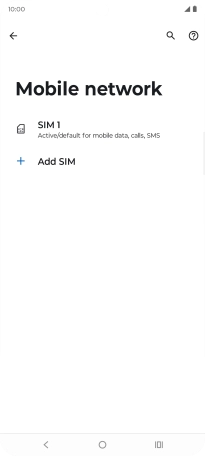
Press App data usage.
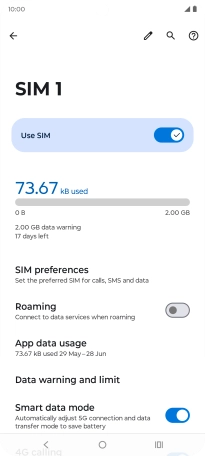
2. Turn background refresh of specific apps on or off
Press the required app.
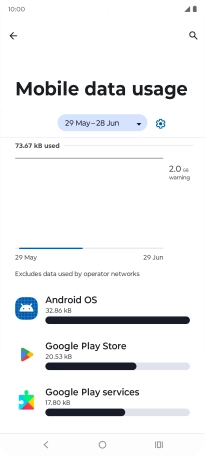
Press the indicator next to "Background data" to turn the function on or off.
You can set your phone to refresh app content in the background so that you'll still get notifications even though restriction for background refresh of apps is turned on.
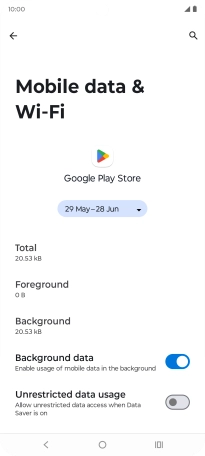
3. Return to the home screen
Press the Home key to return to the home screen.