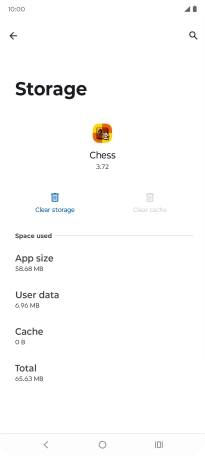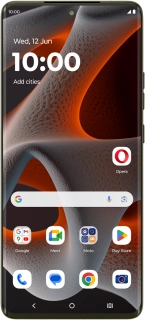
Motorola Moto Edge 50 Pro 5G
Android 14
1 Find "See all apps"
Slide two fingers downwards starting from the top of the screen.
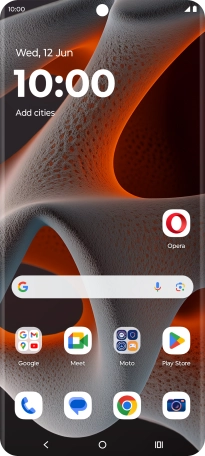
Press the settings icon.
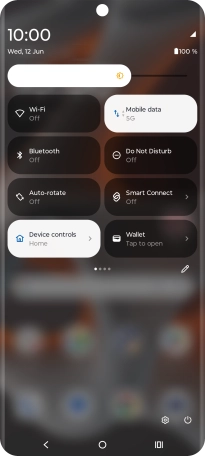
Press Apps.
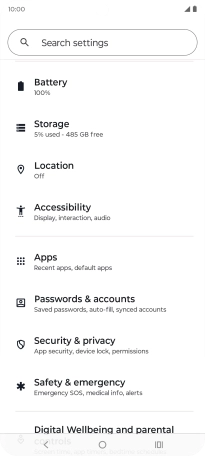
Press See all apps.
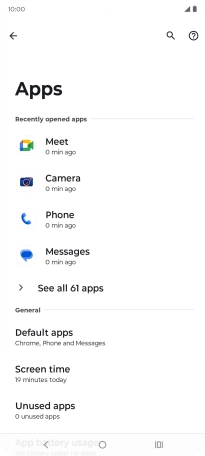
2 Delete temporary data
Press the required app.
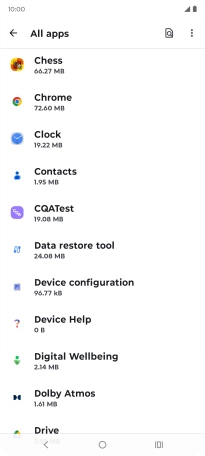
Press Storage & cache.
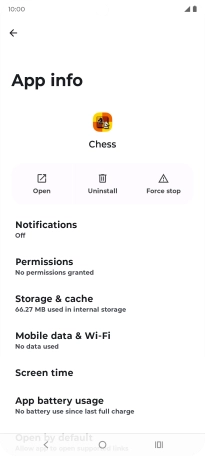
Press Clear cache.
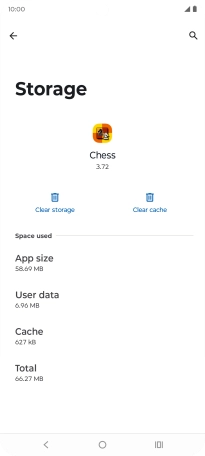
3 Return to the home screen
Press the Home key to return to the home screen.