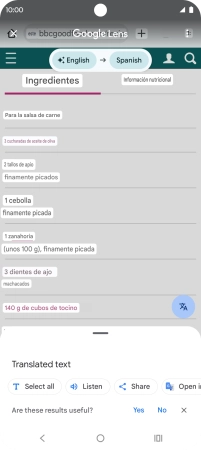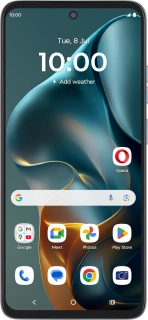
Motorola Moto G05
Android 15
1. Use Google AI for picture search
Go to the required picture.
You can search for an object in a picture on the internet. You can use the function in all apps that allow you to take screenshots. You may need to turn on the function in Settings on your phone before you can use it.

Press and hold the Home key.

Press Search screen and wait for the search results.

Follow the instructions on the screen to use the search results.
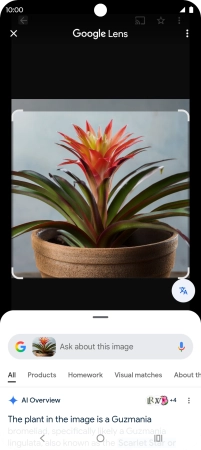
Press the Return key to return to the picture.
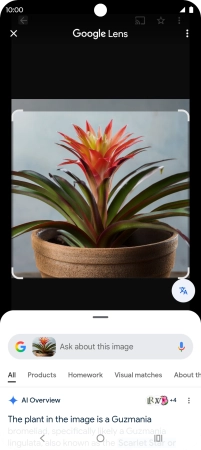
2. Use Google AI for translation
Go to the required screen.
You can have plain text and captions translated and displayed on the phone screen.
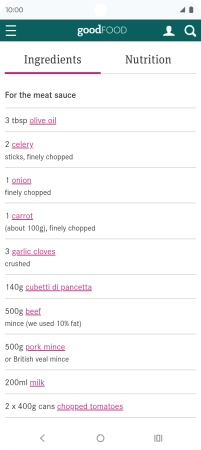
Press and hold the Home key.
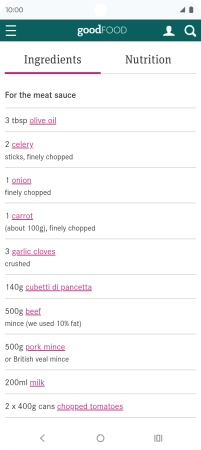
Press Translate.
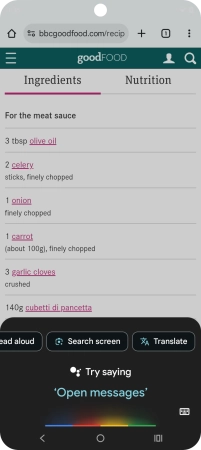
Follow the instructions on the screen to select the required language settings and use the function.