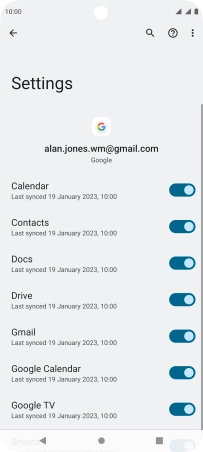Motorola Moto G32
Android 12.0
1. Find "Passwords & accounts"
Slide two fingers downwards starting from the top of the screen.

Press the settings icon.

Press Passwords & accounts.
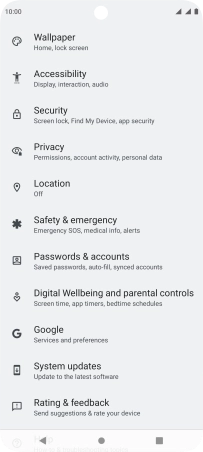
2. Select social network or email account
Press the required account.
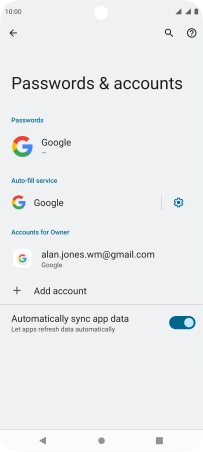
3. Copy contacts
Press Account sync.

Press the indicator next to "Contacts" to copy contacts.
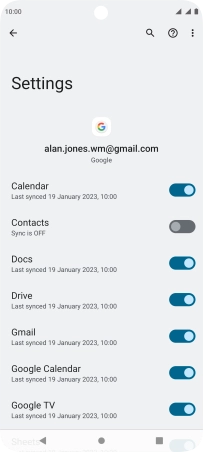
4. Return to the home screen
Press the Home key to return to the home screen.