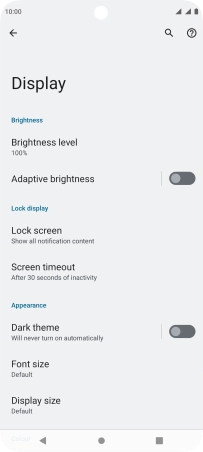Motorola Moto G32
Android 12.0
1. Turn screen lock on or off
Press On/Off.
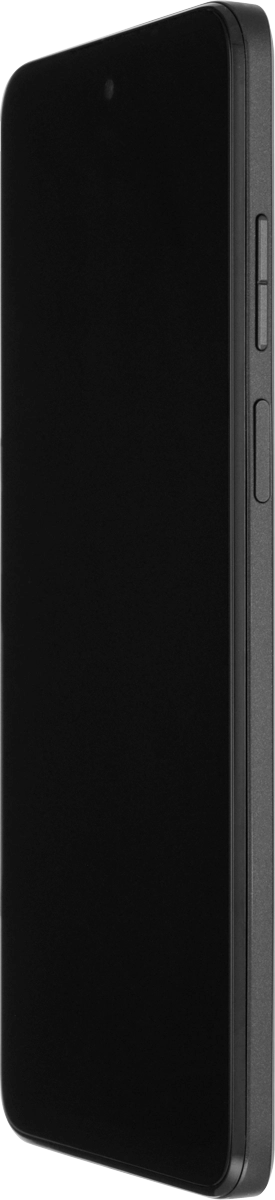
2. Set automatic screen lock
Slide two fingers downwards starting from the top of the screen.

Press the settings icon.

Press Display.
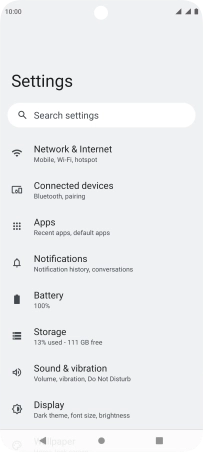
Press Screen timeout.
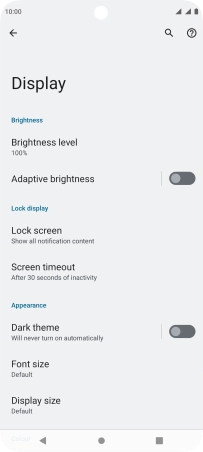
Press the required setting.
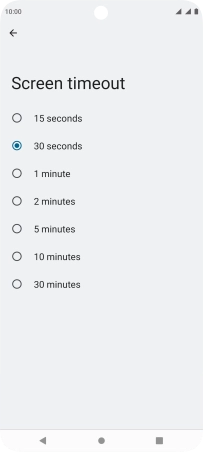
3. Return to the home screen
Press the Home key to return to the home screen.