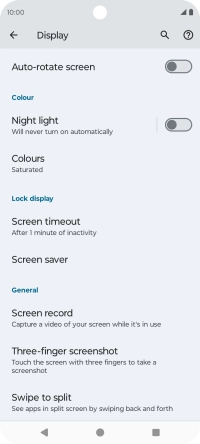Motorola Moto G34 5G
Android 14
1 Turn screen lock on or off
Press the Side key.
2 Set automatic screen lock
Slide two fingers downwards starting from the top of the screen.

Press the settings icon.
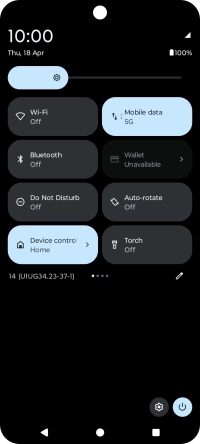
Press Display.
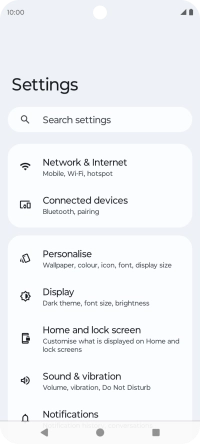
Press Screen timeout.
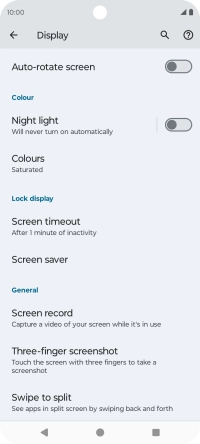
Press the required setting.
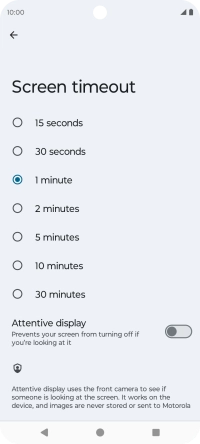
3 Return to the home screen
Press the Home key to return to the home screen.