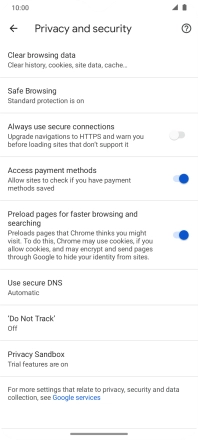Motorola Moto G50
Android 11.0
1. Open internet browser
Press the internet browser icon.

2. Clear browser data
Press the menu icon.
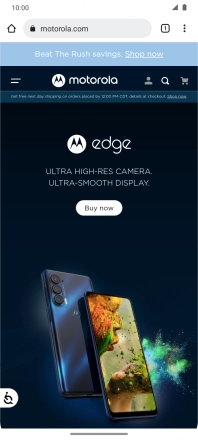
Press Settings.
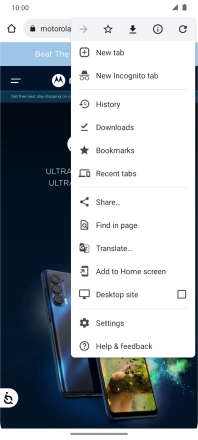
Press Privacy and security.
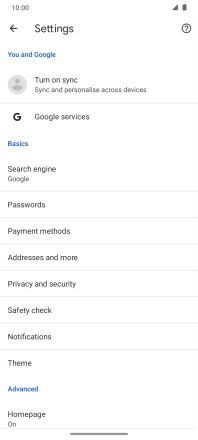
Press Clear browsing data.
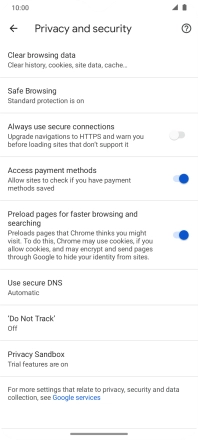
Press Clear data.
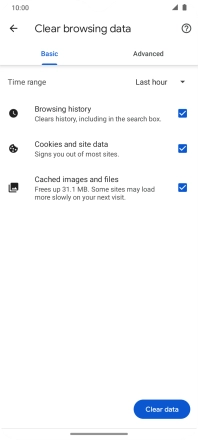
3. Return to the home screen
Slide your finger upwards starting from the bottom of the screen to return to the home screen.