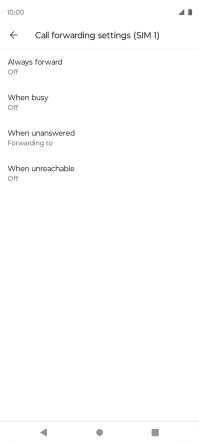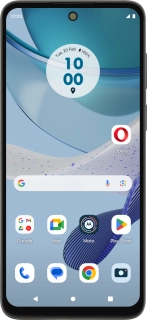
Motorola Moto G53 5G
Android 13
1 Find "Call forwarding"
Press the call icon.
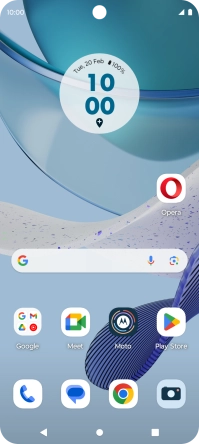
Press the menu icon.
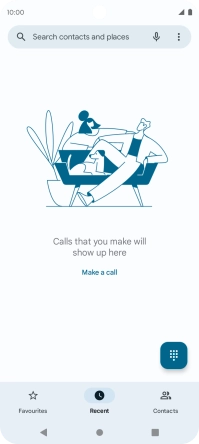
Press Settings.

Press Calling accounts.
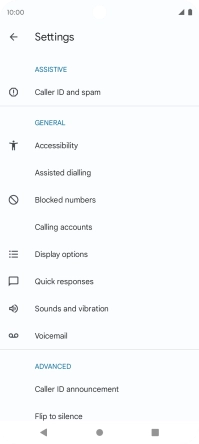
Press the name of the SIM.
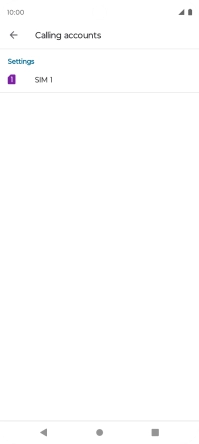
Press Call forwarding.
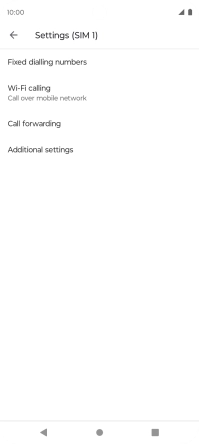
2 Divert calls to voicemail
Press the required divert type.
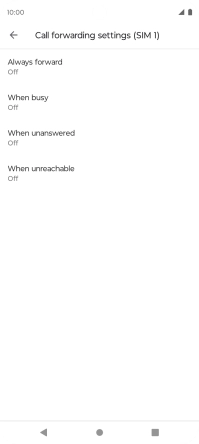
Key in +447836121121 and press TURN ON.
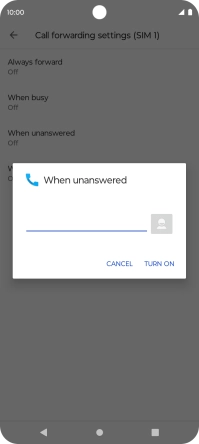
+447836121121
3 Return to the home screen
Press the Home key to return to the home screen.