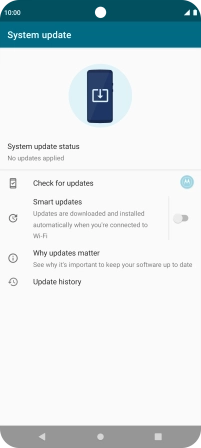Motorola Moto G62 5G
Android 12.0
1. Find "System"
Slide two fingers downwards starting from the top of the screen.

Press the settings icon.

Press System updates.
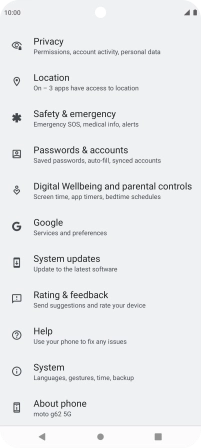
2. Update phone software
Press Check for updates. If a new software version is available, it's displayed. Follow the instructions on the screen to update the phone software.