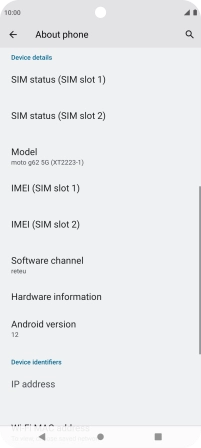Motorola Moto G62 5G
Android 12.0
1. Find "About phone"
Slide two fingers downwards starting from the top of the screen.

Press the settings icon.

Press About phone.
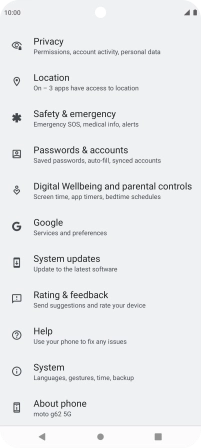
2. View software version
Your phone's software version is displayed below Android version.
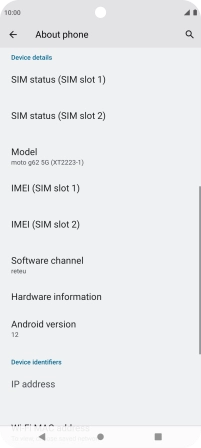
3. Return to the home screen
Press the Home key to return to the home screen.