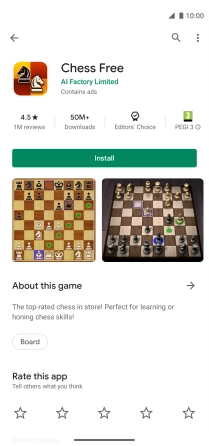Motorola Moto G8 POWER
Android 10.0
1. Find "Play Store"
Slide your finger upwards on the screen.

Press Play Store.
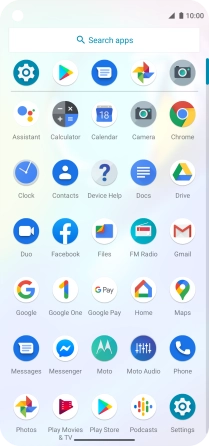
2. Uninstall apps
Slide your finger right starting from the left side of the screen.
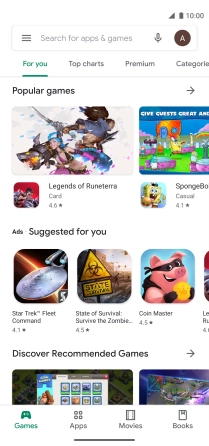
Press My apps & games.
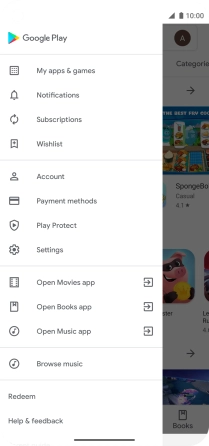
Press Installed.

Press the required app.

Press Uninstall.
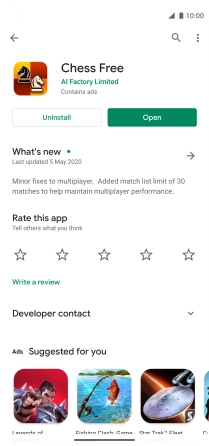
Press OK.
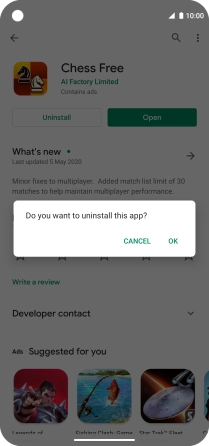
3. Return to the home screen
Slide your finger upwards starting from the bottom of the screen to return to the home screen.