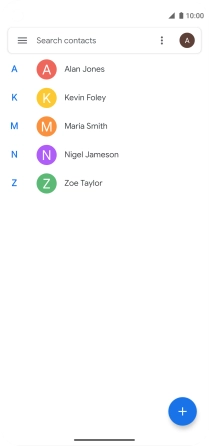Motorola Moto G8 POWER
Android 10.0
1. Find "Contacts"
Slide your finger upwards on the screen.

Press Contacts.
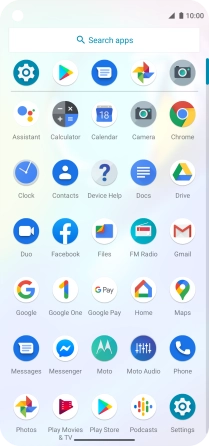
2. Import contacts from your SIM to your phone
Slide your finger right starting from the left side of the screen.
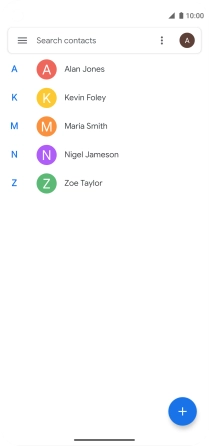
Press Settings.
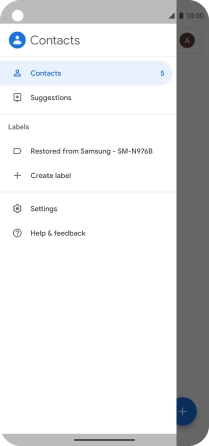
Press Import.
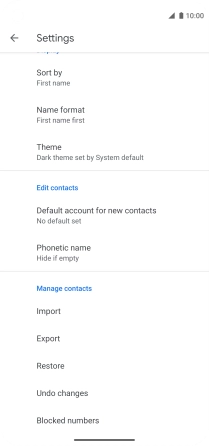
Press the name of the SIM.
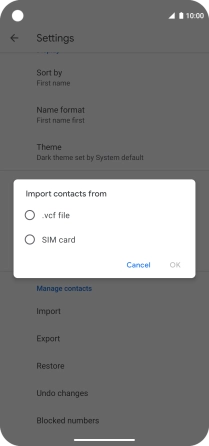
Press OK.
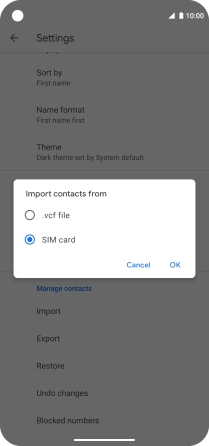
Press the fields next to the required contacts to select them.
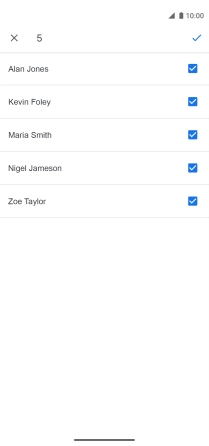
Press the confirm icon.
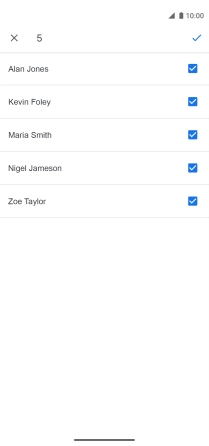
3. Return to the home screen
Slide your finger upwards starting from the bottom of the screen to return to the home screen.