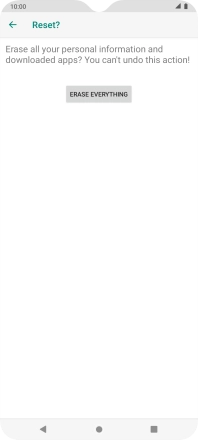Motorola Moto G8 Power Lite
Android 9.0
1. Find "Erase all data (factory reset)"
Slide two fingers downwards starting from the top of the screen.

Press the settings icon.
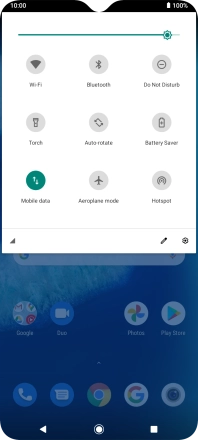
Press System.
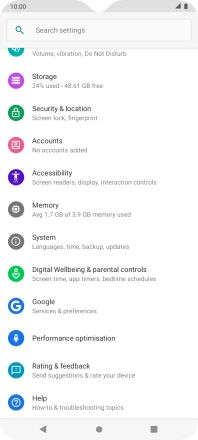
Press Advanced.
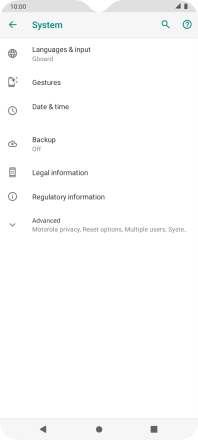
Press Reset options.
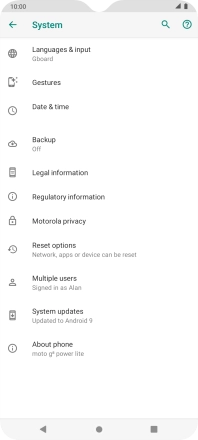
Press Erase all data (factory reset).
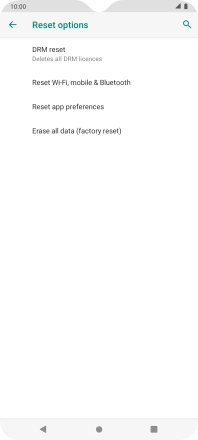
2. Restore factory default settings
Press RESET PHONE.
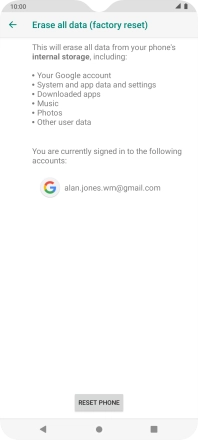
Press ERASE EVERYTHING. Wait a moment while the factory default settings are restored. Follow the instructions on the screen to set up your phone and prepare it for use.