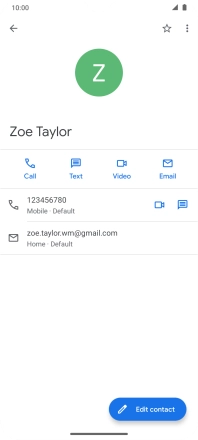Motorola Moto G9 PLAY
Android 10.0
1. Find "Contacts"
Slide your finger upwards on the screen.

Press Contacts.
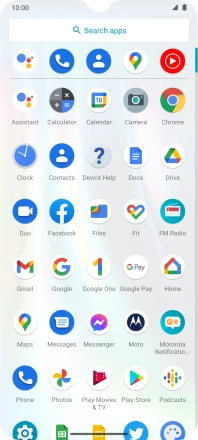
2. Call a contact in your address book
Press the required contact.
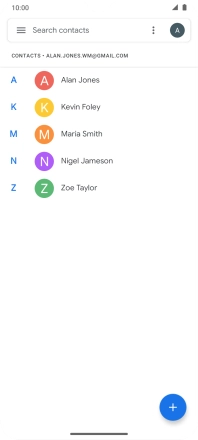
Press the required number.
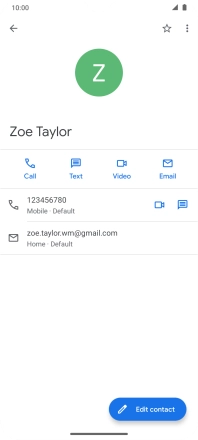
3. End call
Press the end call icon.
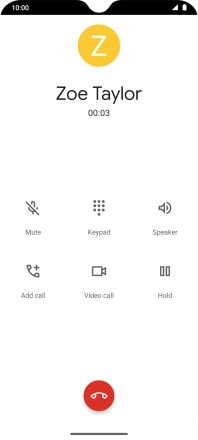
4. Return to the home screen
Slide your finger upwards starting from the bottom of the screen to return to the home screen.