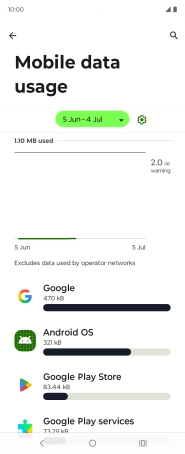Motorola Razr 50 Ultra
Android 14
1. Find "SIM for mobile data"
Slide your finger downwards starting from the top right side of the screen.
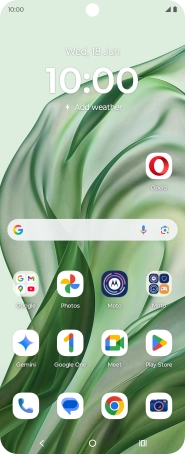
Press the settings icon.
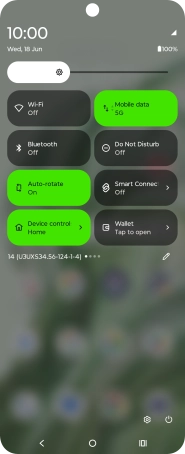
Press Network & Internet.
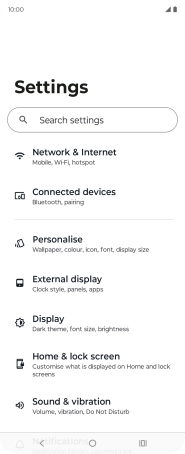
Press SIMs & mobile network.
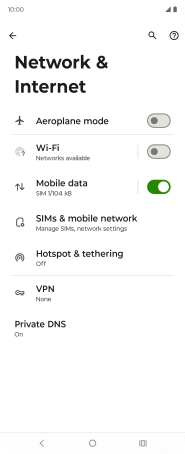
Press SIM for mobile data.
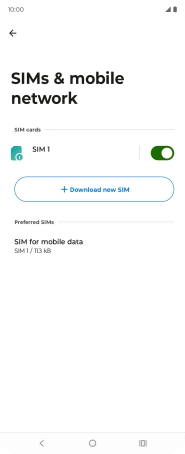
2. View data usage
The total data usage is displayed.
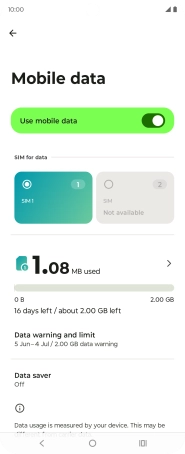
Press the total data usage.
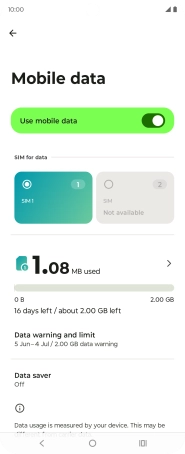
The data usage for each application is displayed below the name of the application.
See how to turn mobile data on or off.
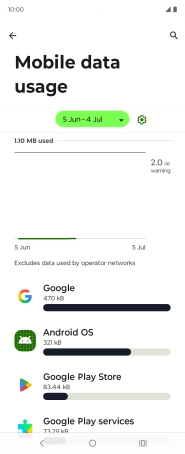
3. Return to the home screen
Press the Home key to return to the home screen.