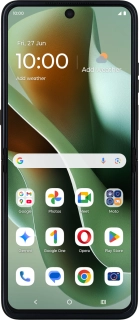
Motorola Razr 60 Ultra
Android 15
1. Remove the card holder
Find the opener for the card holder. Insert the opener into the small hole next to the SIM holder.

Remove the SIM holder from your phone.

2. Insert SIM
Turn your SIM as illustrated next to the SIM holder and place it in the SIM holder.
Please note that your phone only supports nano SIMs.

Slide the SIM holder into your phone.
