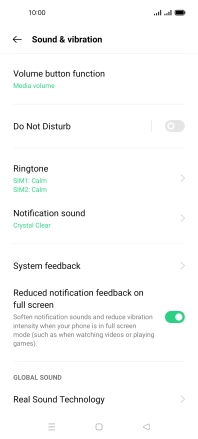OPPO A54 5G
Android 11.0
1 Find "Notifications"
Press the message icon.

Press the menu icon.
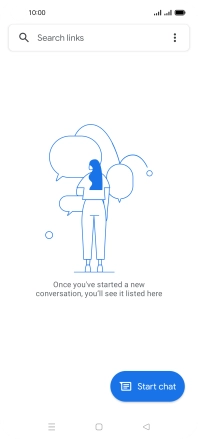
Press Settings.
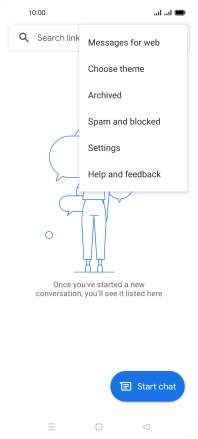
Press General.
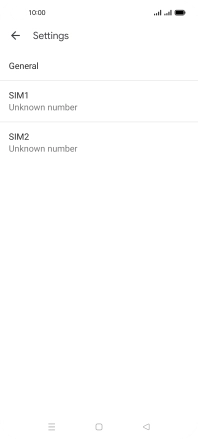
Press Notifications.
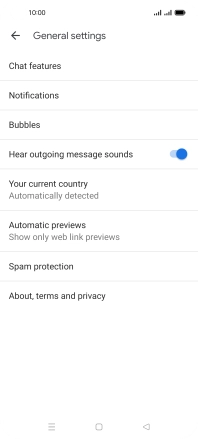
2 Turn on message notifications
Press the indicator next to "Allow notifications" to turn on the function.
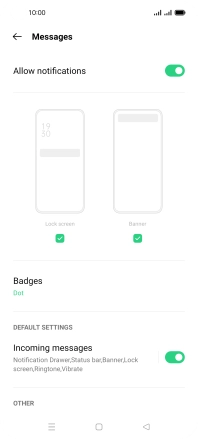
3 Return to the home screen
Press the Home key to return to the home screen.
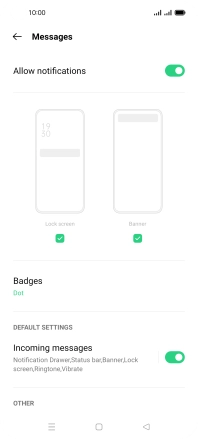
4 Select message tone
Slide two fingers downwards starting from the top of the screen.

Press the settings icon.
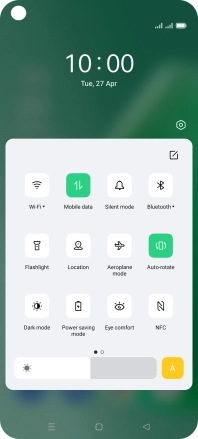
Press Sound & vibration.
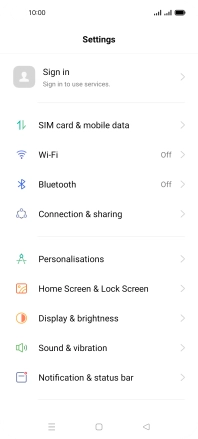
Press Notification sound.
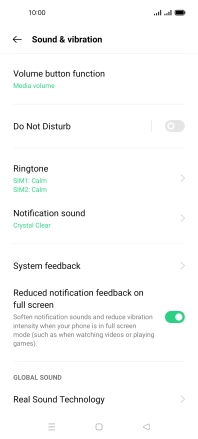
Press the required message tones to hear them.
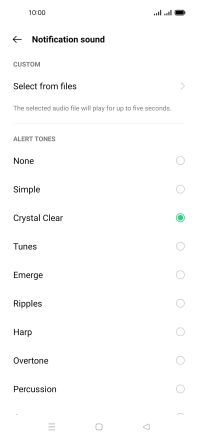
Once you've found a message tone you like, press the Return key.
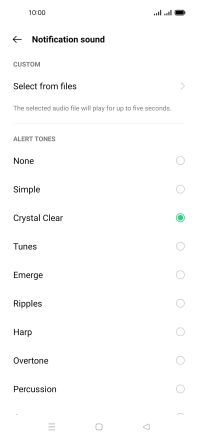
5 Return to the home screen
Press the Home key to return to the home screen.