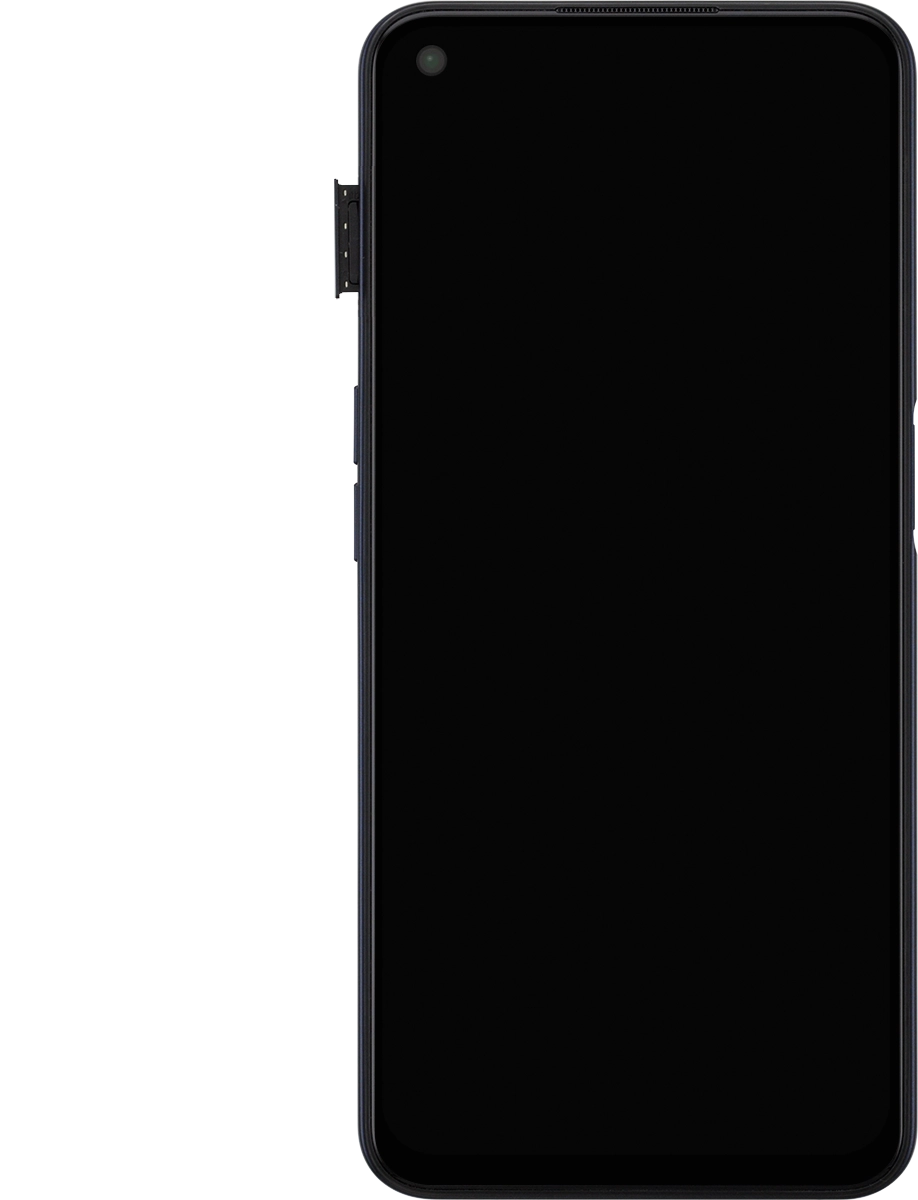OPPO A72
Android 10.0
1. Remove the card holder
Find the opener for the card holder. Insert the opener into the small hole next to the card holder.
Remove the card holder from your phone.
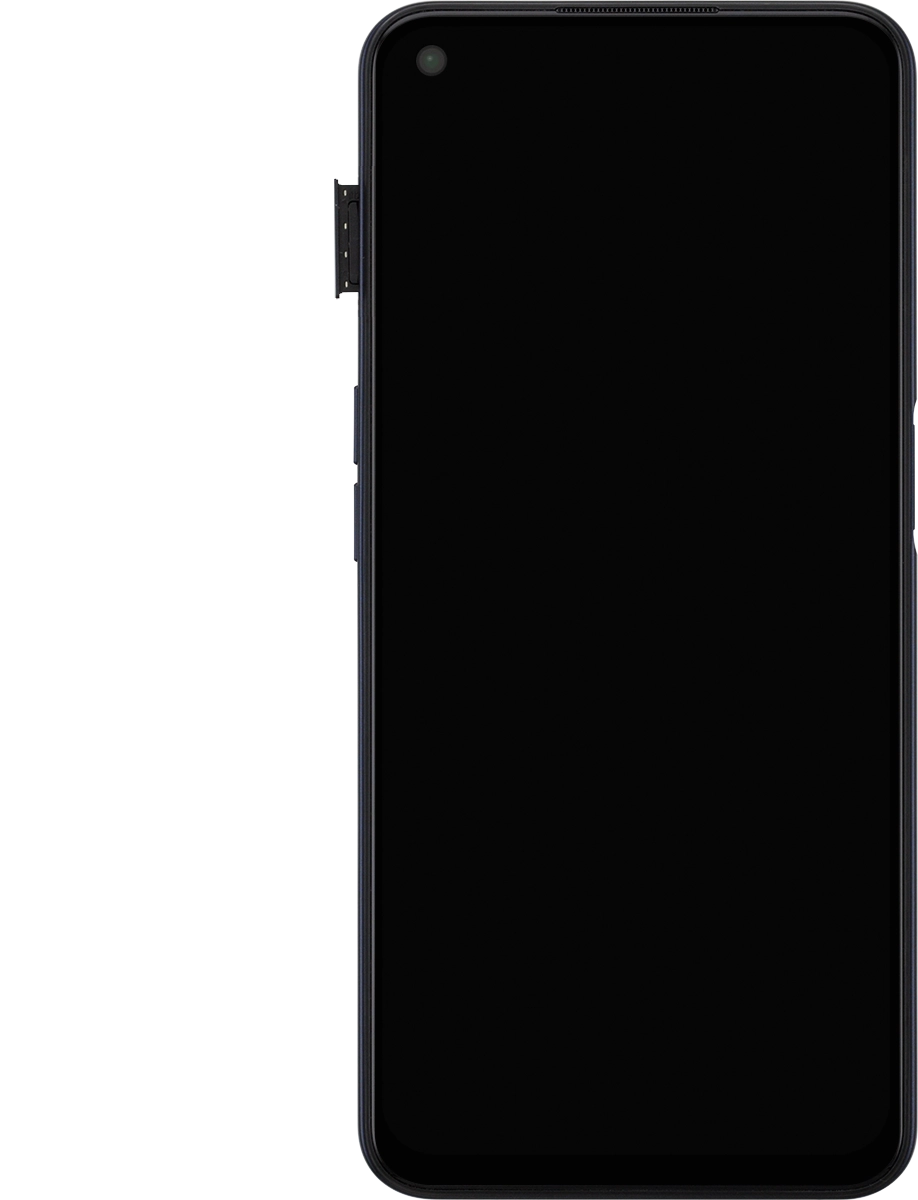
2. Insert first SIM
Turn your SIM as illustrated next to the first SIM holder and place it in the SIM holder.
Please note that your phone only supports nano SIMs.
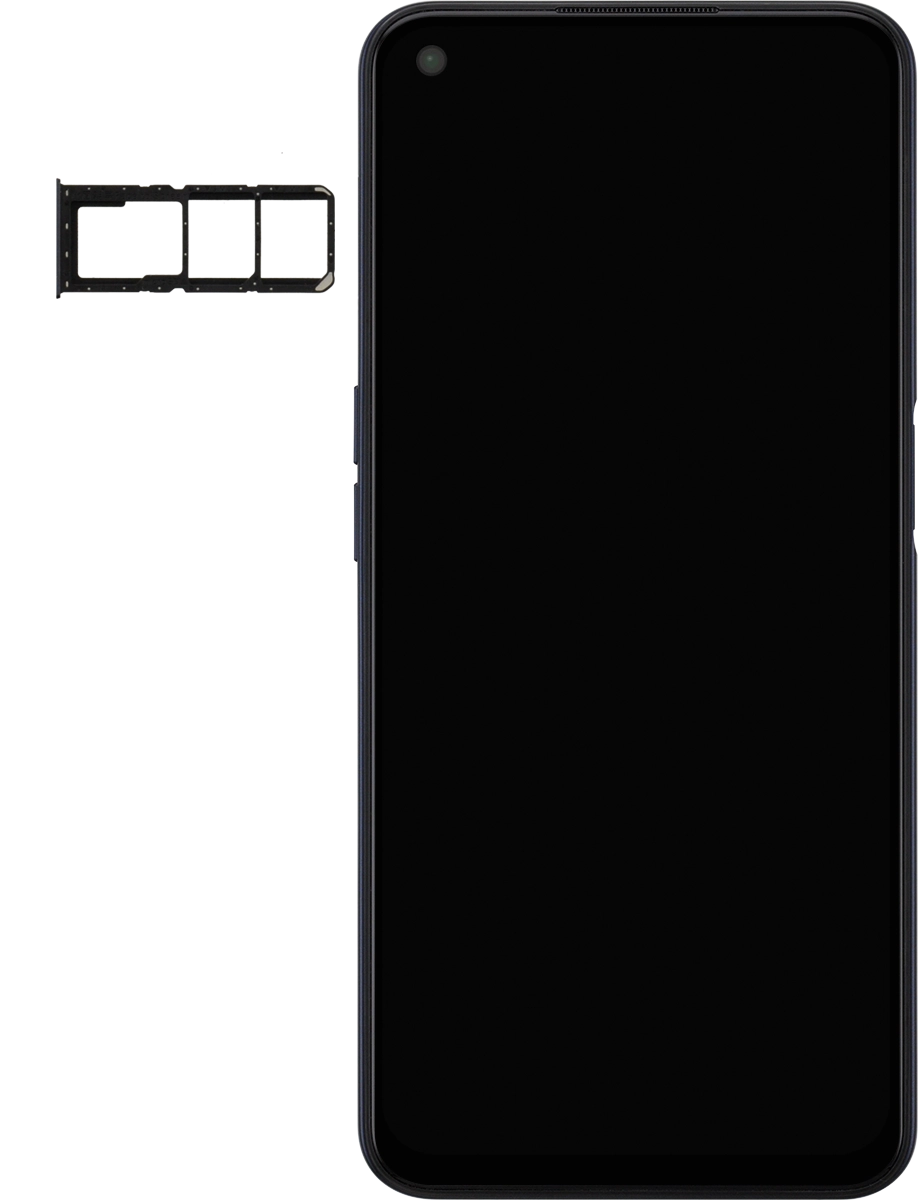
3. Insert second SIM
Turn your SIM as illustrated next to the second SIM holder and place it in the SIM holder.
Please note that your phone only supports nano SIMs.
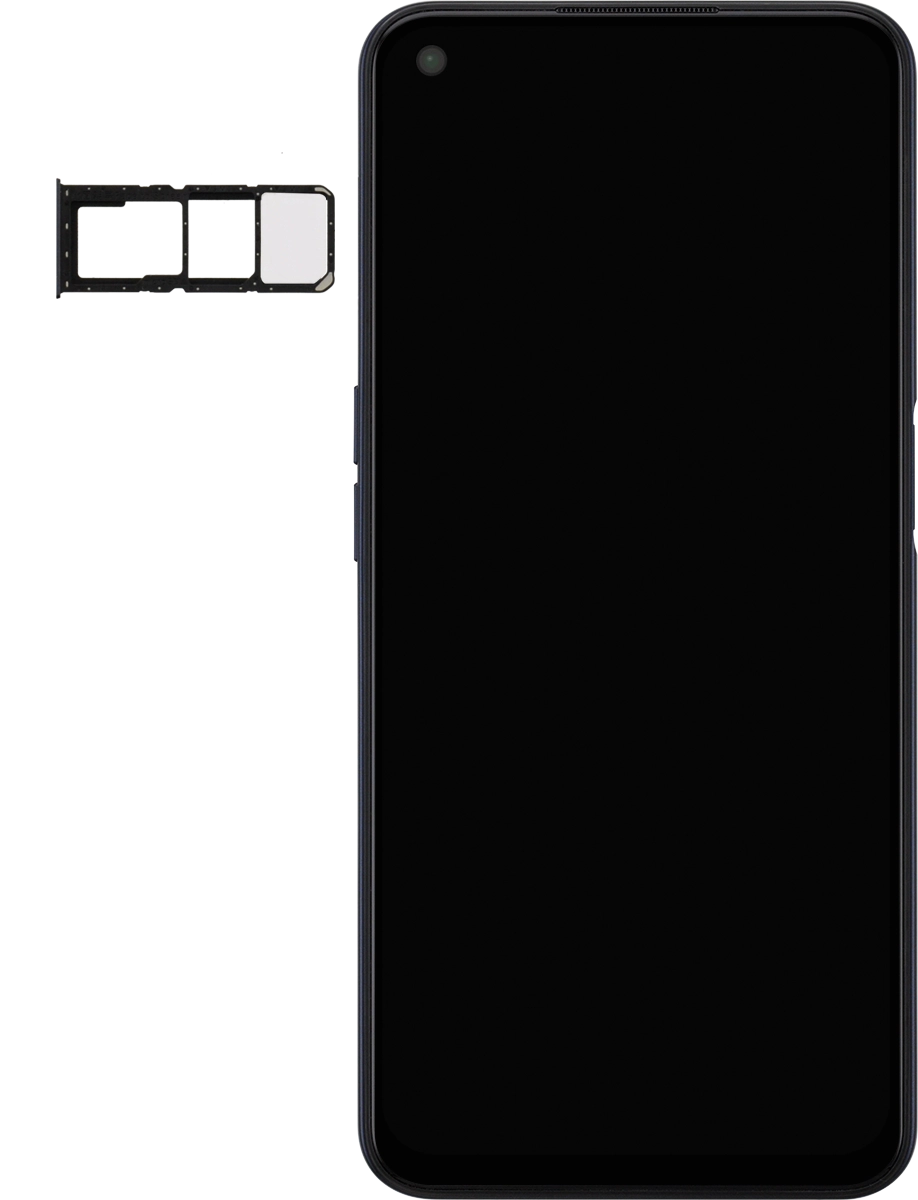
Slide the card holder into your phone.
Please note that your phone only supports nano SIMs.