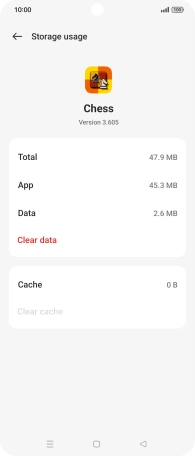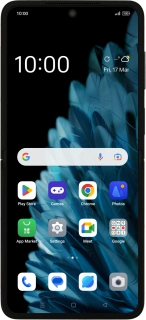
OPPO Find N2 Flip
Android 13
1. Find "Apps"
Slide two fingers downwards starting from the top of the screen.
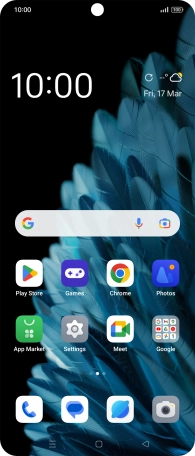
Press the settings icon.
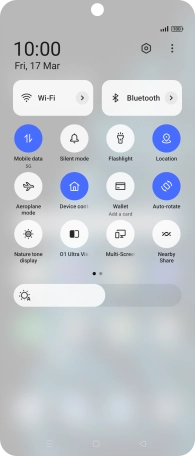
Press Apps.
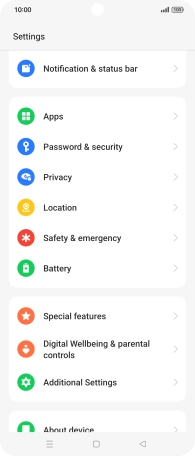
2. Delete temporary data
Press App management.
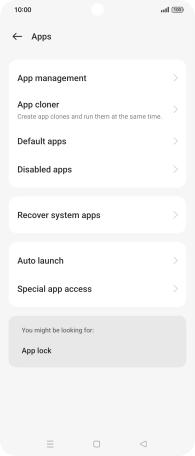
Press the required app.
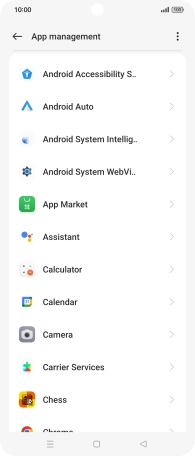
Press Storage usage.
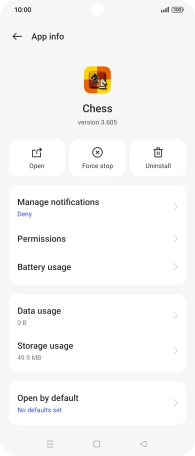
Press Clear cache.
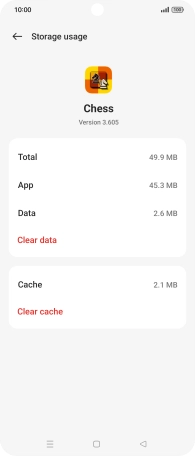
3. Return to the home screen
Press the Home key to return to the home screen.