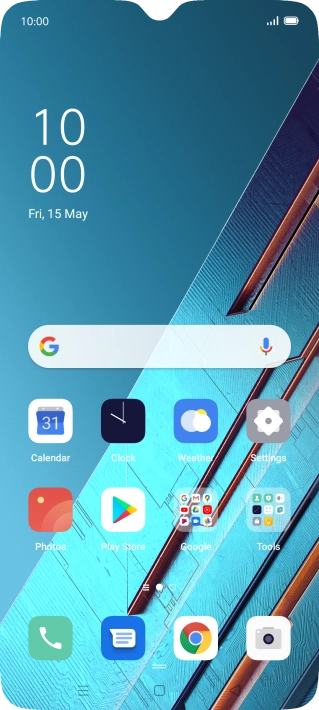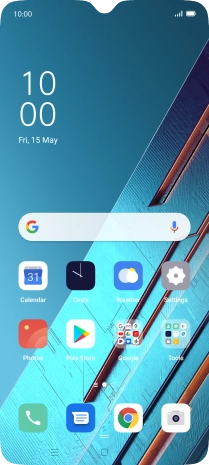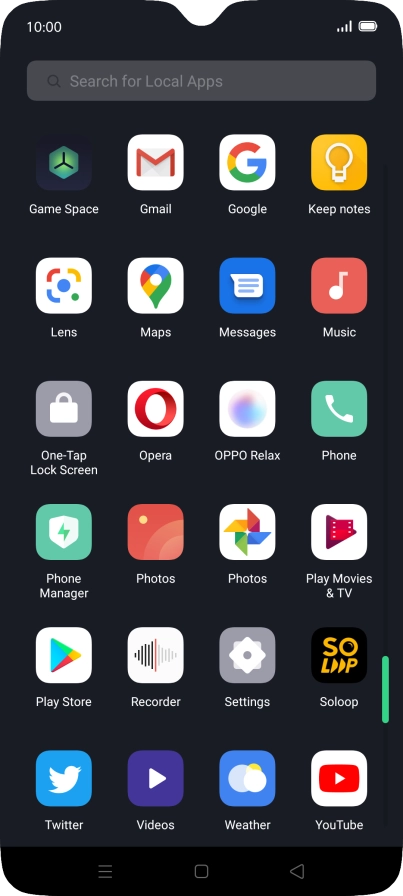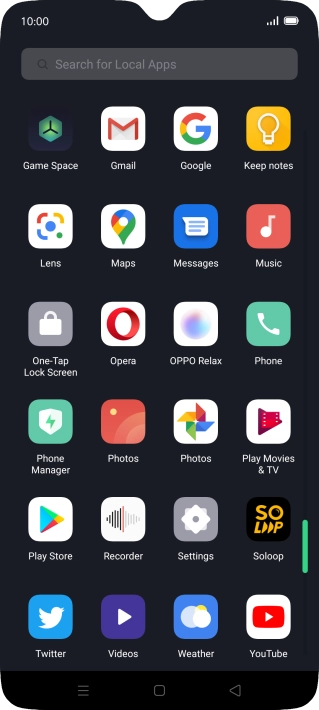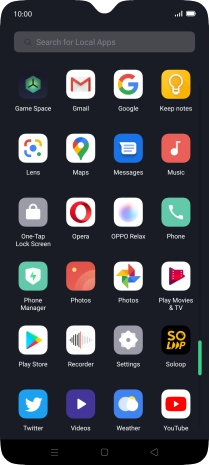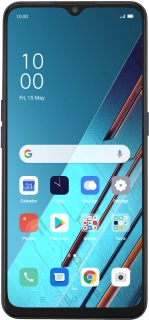
OPPO Find X2 Lite
Android 10.0
1. Find "Photos"
Slide your finger upwards on the screen.
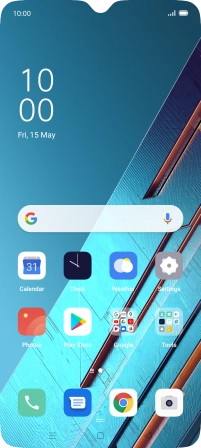
Press Photos and go to the required folder.
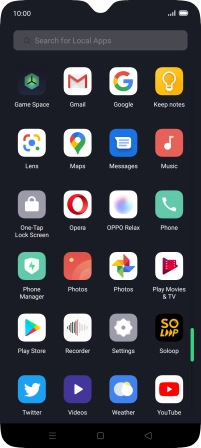
2. View picture or video clip
Press the required picture or video clip.
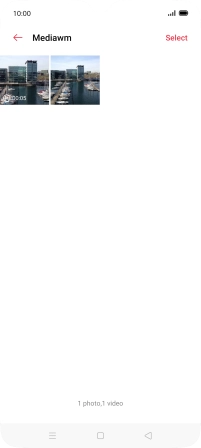
3. Return to the home screen
Press the Home key to return to the home screen.