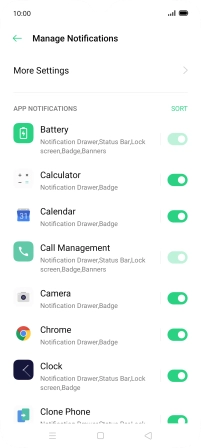OPPO Find X2 Lite
Android 10.0
1 Find "Notification & Status Bar"
Slide two fingers downwards starting from the top of the screen.

Press the settings icon.
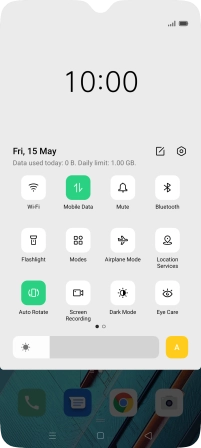
Press Notification & Status Bar.
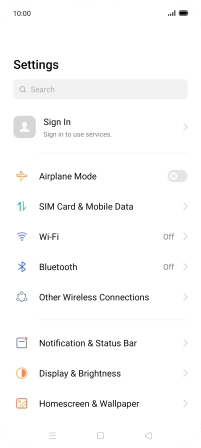
2 Turn notifications on or off
Press Manage notifications.
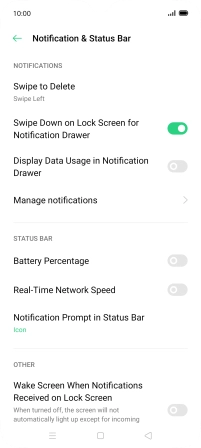
Press the indicators next to the required apps to turn the function on or off.
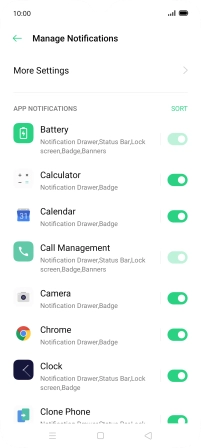
3 Return to the home screen
Press the Home key to return to the home screen.