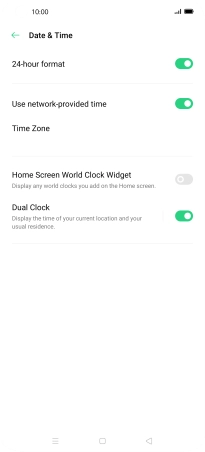OPPO Find X2 Pro
Android 10.0
1. Find "Date & Time"
Slide two fingers downwards starting from the top of the screen.

Press the settings icon.

Press Additional Settings.
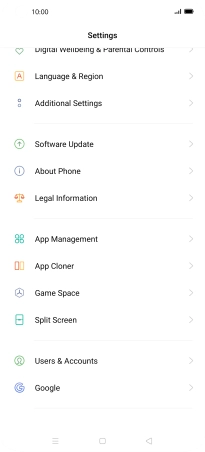
Press Date & Time.
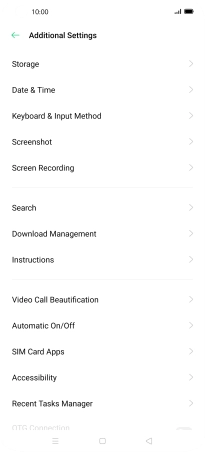
2. Turn on automatic date, time and time zone update
Press the indicator next to "Use network-provided time" to turn on the function.
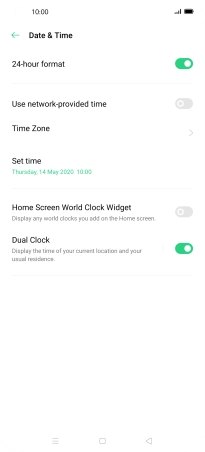
3. Return to the home screen
Press the Home key to return to the home screen.