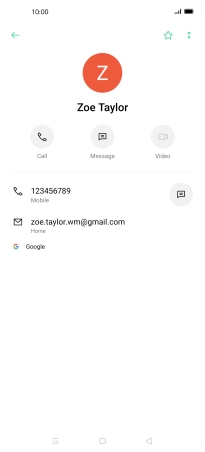OPPO Find X2 Pro
Android 10.0
1. Find "Contacts"
Slide your finger upwards on the screen.

Press Contacts.
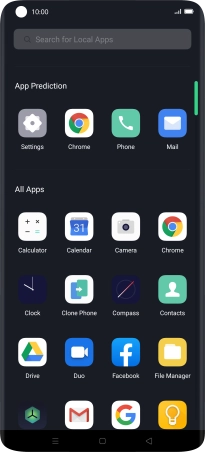
2. Call a contact in your address book
Press the required contact.
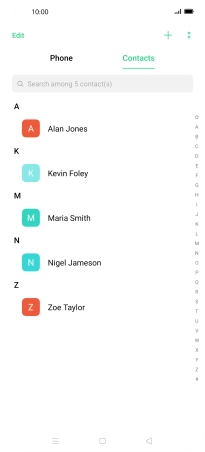
Press the call icon next to the required number.
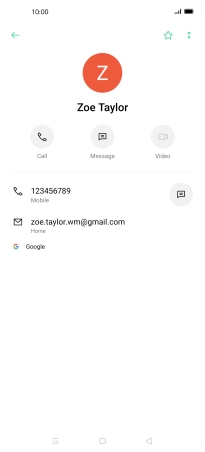
3. End call
Press the end call icon.
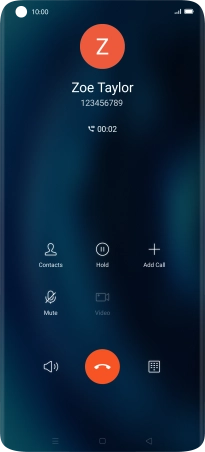
4. Return to the home screen
Press the Home key to return to the home screen.