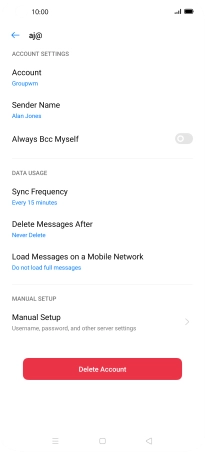OPPO Find X2 Pro
Android 10.0
1. Find "Users & Accounts"
Slide two fingers downwards starting from the top of the screen.

Press the settings icon.

Press Users & Accounts.
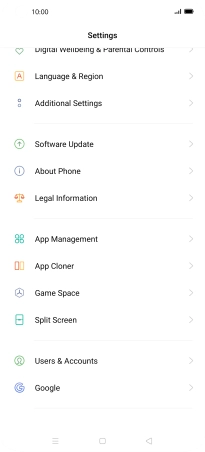
2. Create new email account
Press Add Account.
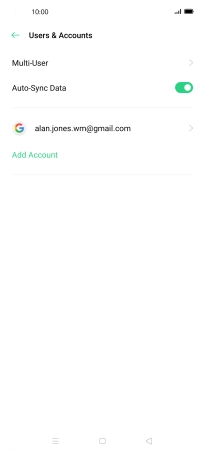
3. Select server type
Press IMAP/POP3.
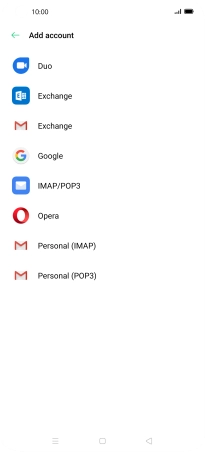
4. Enter email address
Press the field below "Email Account" and key in your email address.
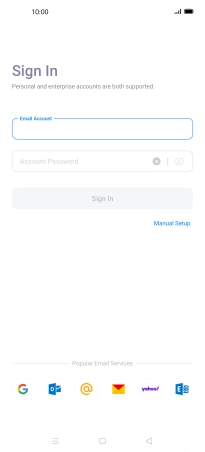
5. Enter password
Press Account Password and key in the password for your email account.
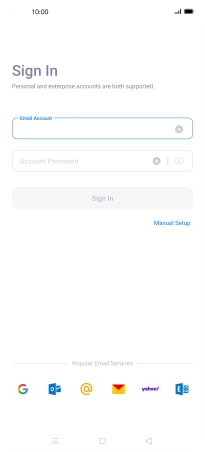
Press Sign In.

6. Enter sender name
Press Sender Name and key in the required sender name.
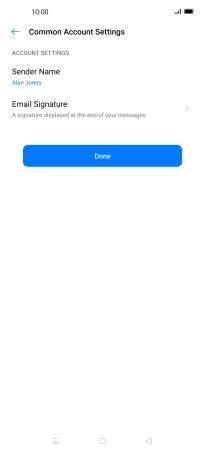
Press OK.
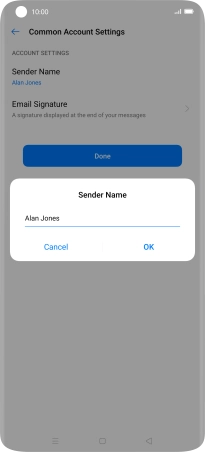
Press Done.
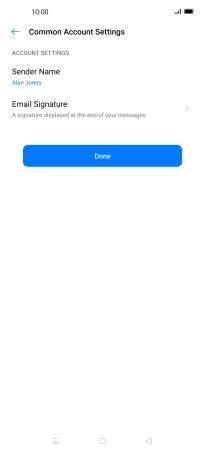
7. Turn email message notifications on or off
Slide your finger right starting from the left side of the screen.
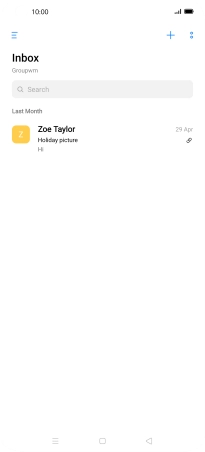
Press Settings.
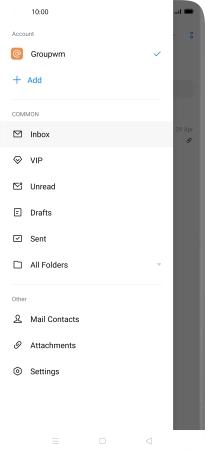
Press Notifications.
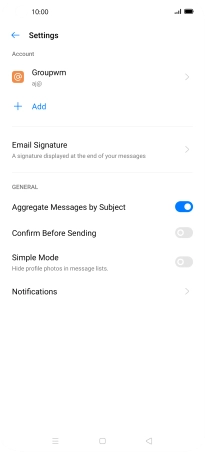
Press the indicator next to "Allow Notifications" to turn the function on or off.
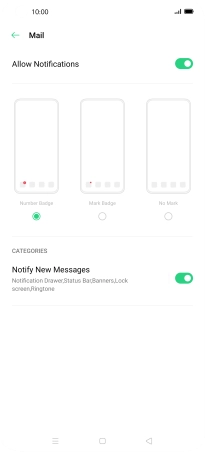
Press the Return key.
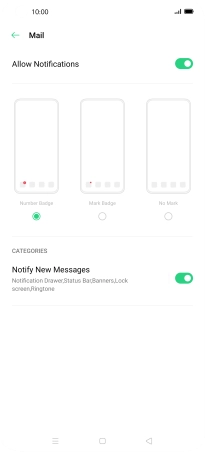
8. Enter email account name
Press the required email account.
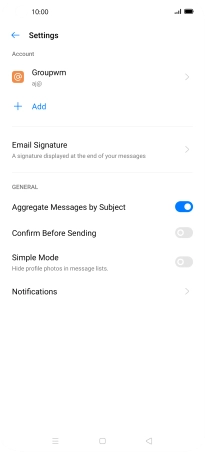
Press Account and key in the required name.
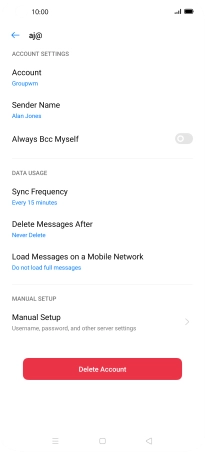
Press OK.
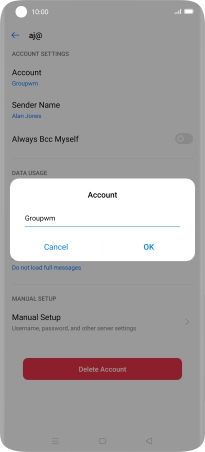
9. Select setting for retrieval of new email messages
Press Sync Frequency.
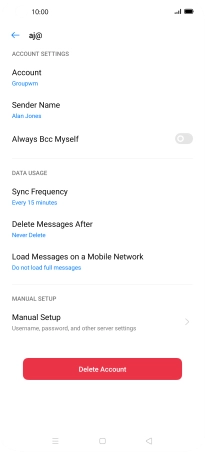
Press the required setting.
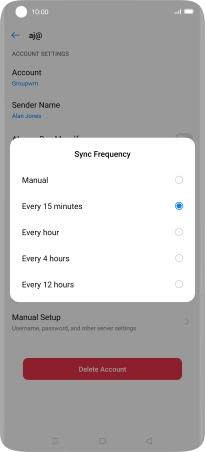
10. Enter username
Press Manual Setup.
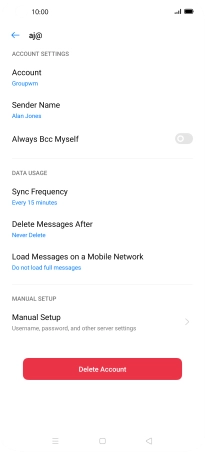
Press Advanced Settings.
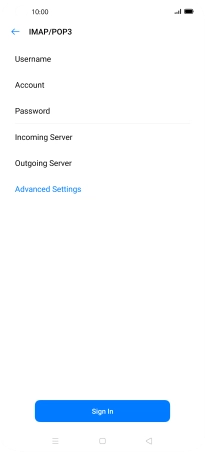
Press Username and key in the username for your email account.
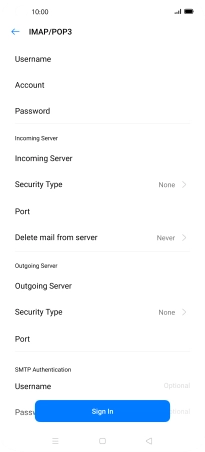
11. Enter incoming server
Press Incoming Server and key in the name of your email provider's incoming server.
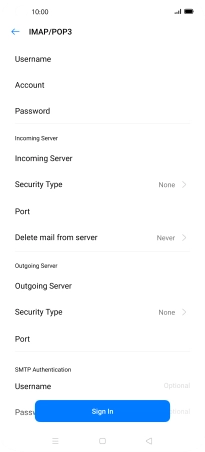
12. Turn off encryption of incoming email messages
Press Security Type.
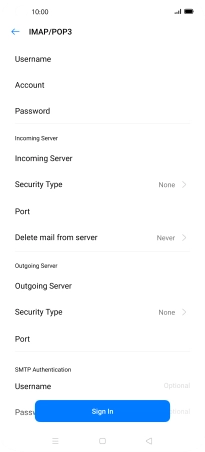
Press None.
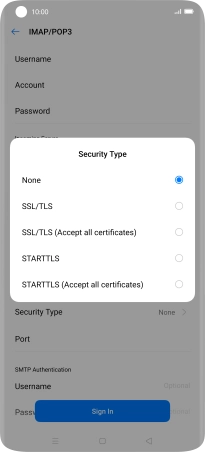
13. Enter incoming port
Press Port and key in 110.
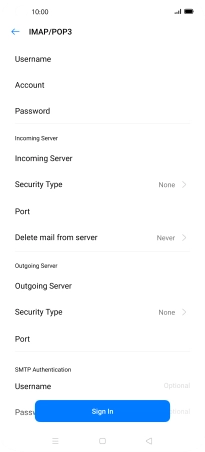
110
14. Enter outgoing server
Press Outgoing Server and key in the name of your email provider's outgoing server.
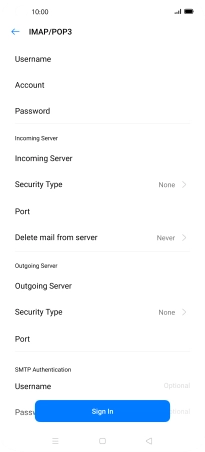
15. Turn off encryption of outgoing email messages
Press Security Type.
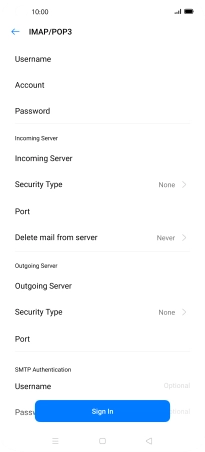
Press None.

16. Enter outgoing port
Press Port and key in 25.
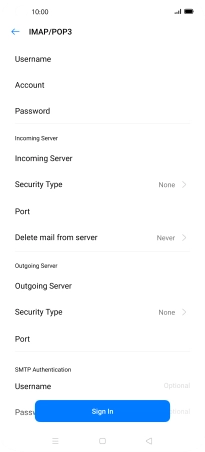
25
17. Turn on SMTP authentication
Press Username and key in the username for your email provider's outgoing server.
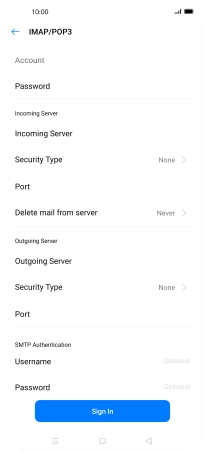
Press Password and key in the password for your email provider's outgoing server.
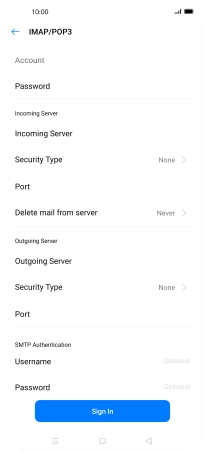
Press Sign In.
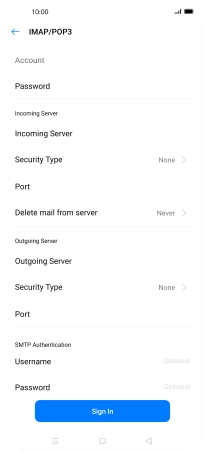
18. Return to the home screen
Press the Home key to return to the home screen.