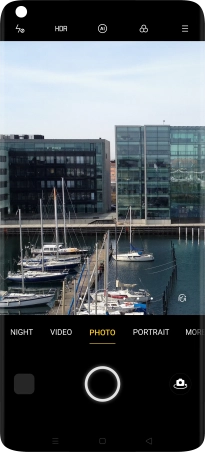OPPO Find X2 Pro
Android 10.0
1 Find "PHOTO"
Press the camera icon.

Press PHOTO.
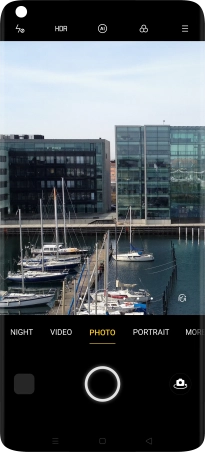
2 Turn flash on or off
Press the flash icon.
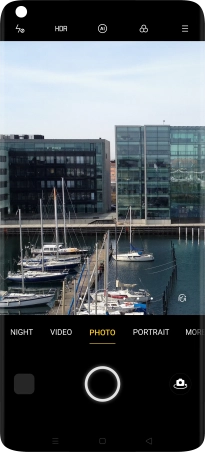
Press the required setting.
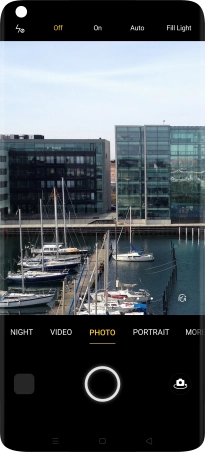
3 Take a picture
Point the camera lens at the back of your phone at the required object.
Drag two fingers together or apart to zoom in or out.
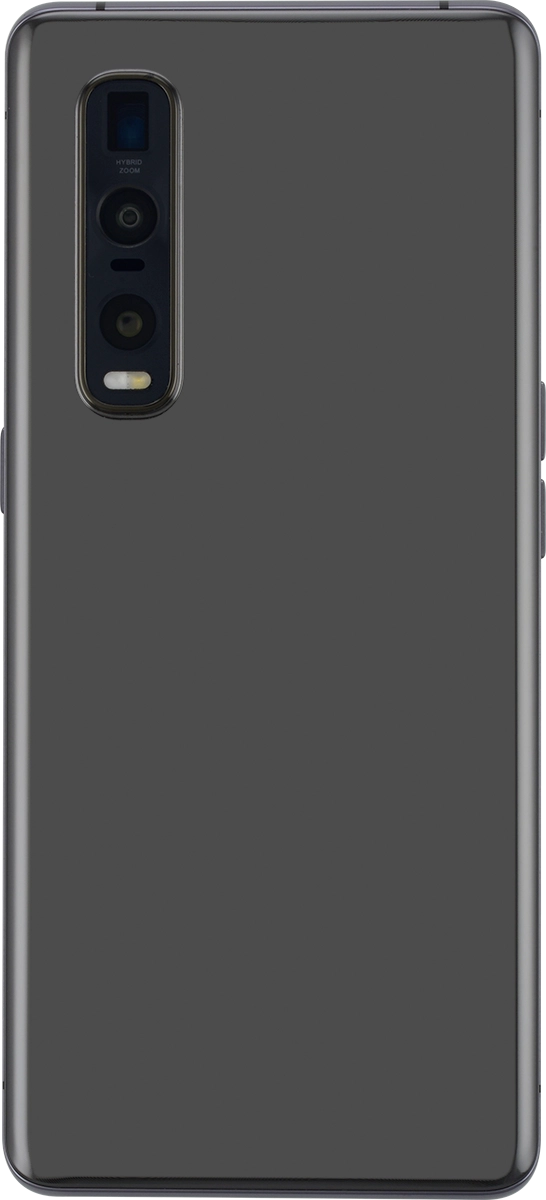
Press the take picture icon to take a picture.
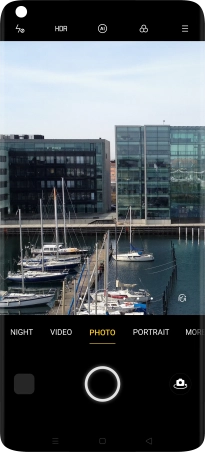
4 Return to the home screen
Press the Home key to return to the home screen.