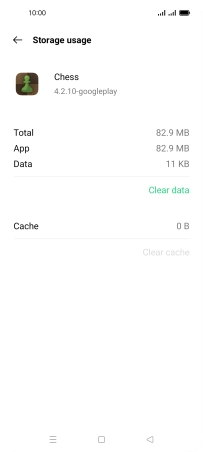OPPO Find X3 Neo
Android 11.0
1. Find "App management"
Slide two fingers downwards starting from the top of the screen.
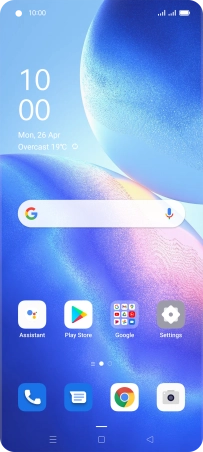
Press the settings icon.
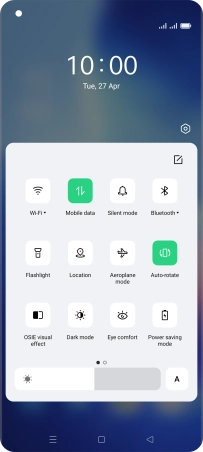
Press App management.
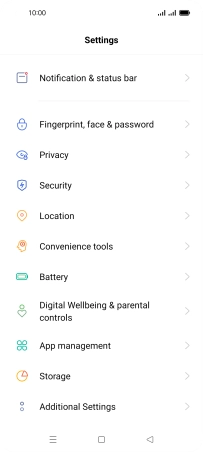
2. Delete temporary data
Press App list.
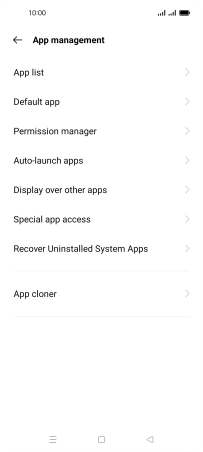
Press the required app.
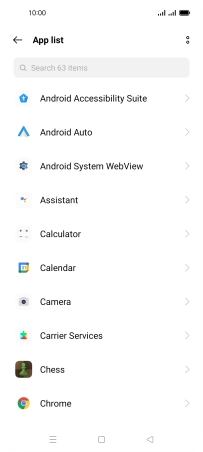
Press Storage usage.
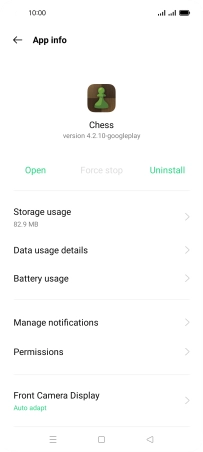
Press Clear cache.
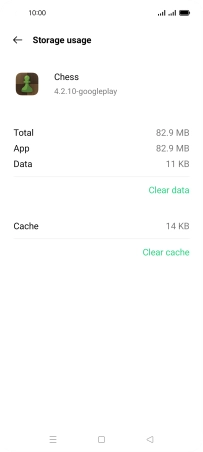
3. Return to the home screen
Press the Home key to return to the home screen.